The overarching theme for the month is, ‘Own IT. Secure IT. Protect IT.’ and Suffolk University is proud to support this initiative this October.
Each Week We will post a new tip or video around the theme of 'Own IT. Secure IT. Protect IT.'
Thank you and hope you have enjoyed Cybersecurity Awareness Month.
To wrap up the month we will take a lesson from the 1950’s about being "thoughtful". What does that mean? Well, watch this video and find out why from “Billy” (StaySafeOnline.org)
We hope you had some fun while learning something new about cybersecurity and ways to stay secure.
Own IT.
Update Privacy Settings and limit the Sharing of your Personal Information. Understand at least the basic security settings for all your apps and devices.
Secure IT.
Create strong, unique passphrases, and do not Re-Use those passwords. Change default passwords for all your devices.
Protect IT.
Updating to the latest security software, web browser and operating systems.
October Week Four ( Internet of Things )
Please watch this news video about the Internet of Things and reusing of old passwords. (Inside Edition 2018)
More and more of our home devices are smart devices that connect to the internet. These are sometimes called the Internet of Things (IoT) This includes thermostats, door locks, door ringers, coffee machines, smoke alarms and the list is ever-expanding of devices. If you can control them from anywhere, potentially, so can someone else.
SIMPLE TIPS to help protect your digital home:
Remember these THREE things for all your devices:
Change the default Passwords,
Update the device software,
and Understand the Basic Security Settings of your devices.
Set Passwords and Change the Default Password
Secure your Wi-Fi network. Your home’s wireless router is the primary entrance for cybercriminals to access all of your connected devices. Secure your Wi-Fi network and your digital devices by changing the factory-set default password and username. For more information on your how to protect your Wi-Fi or its security setting visit the manufacturer website.
Not many people know this but there are passwords for most IoT devices. These default passwords set by the manufacturer and if you don’t change them it makes their gadgets easy to hack. Make sure to set a new and strong password (easy for you to remember hard for others to guess). For more information on strong passwords please visit http://wikis.suffolk.edu/display/ITSEC/Strong+Password OR re-watch the Jimmy Kimmel video below from Week 1 about passwords.
Update your Devices Software (sometimes called Firmware)
You need to keep your software up to date. Manufacturers are always releasing new patches for the latest vulnerabilities, so make it a habit to check and install IoT software/firmware updates regularly.
Understand the Basic Security Settings
When look to purchase or begin to use a new device you should read and understand the basic security settings for that device. An easy thing to do is to go to the manufacture website and
With the advent of IoT devices in homes and offices, cybercriminals also develop more cunning ways to exploit them. Be aware of what your device does and always check and understand the setting as we saw with Social Media in Week 3
October Week Three ( Privacy - Social Media )
Please watch this eye-opening video asking people about online privacy and how private they think they are online. (Buzz Feed 2014)
Keeping Social Networking, Privacy Settings, and Mobile Apps Secure
Social networking sites like Facebook, LinkedIn, Instagram, or Snapchat or messaging platforms like Slack, WhatsApp, or Skype allow us to share personal updates while communicating with friends and co-workers across the globe. While these convenient technologies keep us connected, are you sharing too much and who are you sharing it with.
Here are a few tips to help you stay protected online:
Never Click and Tell
Limit what information you post on social media—from personal addresses to where you like to grab a coffee. Whenever you choose to post information about yourself online, it is good practice to assume any information you post could eventually become public. What many people don’t realize is that these seemingly random details are all a criminal needs to know to target you, your loved ones.
Keep Social Security numbers, financial account numbers, and passwords private, as well as specific information about yourself, such as your full name, address, birthday, and even vacation plans. Disable location services that allow anyone to see where you are and where you aren’t at any given time.
Enable Privacy
When you register for a social networking site, your first step should be to enable and customize your privacy controls. While it may help, keep in mind that these controls can be confusing, they might change often, and they may not fully protect your information.
Anything you Post Could be Used Against You
The more information you post about your personal life, the easier it is for a cybercriminal to customize an attack against you. Keep this in mind when you get an email about a fantastic vacation similar to the one you just took, or a fantastic deal concerning one of your favorite hobbies. If it seems too good to be true, it probably is.
Be an Advocate
Be aware. Keep track what your friends and coworkers within your network post about you. If you feel as though something they post is inappropriate or you feel as though it shares too much information about yourself, kindly ask them to remove the content.
In return, practice the same level of consideration of what you post about your friends and coworkers on your social networking sites. It would be good practice to ask them if you have their permission to post a picture or share details you have of them.
Third-Party Applications
Your mobile devices are just as vulnerable as your PC or laptop. As much as you want to trust an app, take a moment to read the fine print. Inspect the details when downloading an app or registering for a new network. Only install applications from trusted sources and only install the apps you truly think you need and remove any that you no longer use.
Be Suspicious
Much like email phishing attacks, cybercriminals may attempt to trick you on your own social networking sites. If you receive any odd or suspicious messages online from a friend do not reply directly via their social media account as it could be a cybercriminal. Instead, call your friend to confirm if he or she truly posted the message and needs your help.
For more information on some common social media apps and their privacy settings:
Facebook privacy settings https://www.facebook.com/help/325807937506242?ref=tos
Twitter privacy settings https://help.twitter.com/en/safety-and-security
SnapChat privacy settings https://support.snapchat.com/en-US/a/privacy-settings2
October Week Two ( Phishing )
Please watch a catchy phishing video twist on Shaggy's song "It wasn't me" (Emirates NBD 2019)
Phishing attacks use email or malicious websites to infect your machine with malware and viruses in order to collect personal and financial information. Cybercriminals attempt to lure users to click on a link or open an attachment that infects their computers, creating vulnerability to attacks.
Phishing emails may appear to come from a real financial institution, e-commerce site, government agency, or any other service, business, or individual. The email may also request personal information such as account numbers, passwords, or Social Security numbers.
When users respond with the information or click on a link, attackers use it to access users’ accounts.
HOW CRIMINALS LURE YOU IN
The following messages are examples of what attackers may email or text when phishing for sensitive information:
- “We suspect an unauthorized transaction on your account. To ensure that your account is not compromised, please click the link below, and confirm your identity.”
- “During our regular verification of accounts, we couldn’t verify your information. Please click here to update and verify your information.”
- “Our records indicate that your account was overcharged. You must call us within 7 days to receive your refund.”
To see examples of actual phishing emails, and steps to take if you believe you received a phishing email, please visit https://wikis.suffolk.edu/display/ITSEC/Recent+Phishing+Attempts
SIMPLE TIPS to detecting a Phish and things you can do.
Play hard to get with strangers. Links in email and online posts are often the way cybercriminals compromise your computer. If you’re unsure who an email is from—even if the details appear accurate—do not respond, and do not click on any links or attachments found in that email.
- Be cautious of generic greetings such as “Hello Bank Customer,” as these are often signs of phishing attempts. If you are concerned about the legitimacy of an email, call the company directly.
- Think before you act. Be wary of communications that implore you to act immediately. Many phishing emails attempt to create a sense of urgency, causing the recipient to fear their account or information is in jeopardy. If you receive a suspicious email that appears to be from someone you know, reach out to that person directly on a separate secure platform. If the email comes from an organization but still looks “phishy,” reach out to them via customer service to verify the communication.
- Protect your personal information. If people contacting you have key details from your life—your job title, multiple email addresses, full name, and more that you may have published online somewhere—they can attempt a direct spear-phishing attack on you. Cyber criminals can also use social engineering with these details to try to manipulate you into skipping normal security protocols.
Want to see if you can spot a phish? Visit the google phishing quiz site.
https://phishingquiz.withgoogle.com/
October Week One ( Passwords )
Please watch a funny video about Passwords (Jimmy Kimmel Live Jan 2015). What do you think, still true today? (spoiler alert the answer is yes)
Creating a strong password is an essential step to protecting yourself online and at Suffolk. Using long and complex passwords is one of the easiest ways to defend yourself from cybercrime. Creating a strong password is easier than you think. Follow these simple tips to shake up your password protocol:
SIMPLE TIPS to a better Password
Don’t make passwords easy to guess. Do not include personal information in your password such as your name or pets’ names. This information is often easy to find on social media, making it easier for cybercriminals to hack your accounts.
Use a long passphrase. Consider using the longest password or passphrase permissible. For example, you can use a passphrase such as a news headline or even the title of the last book you read. Then add in some punctuation and capitalization.
Avoid using common words in your password. Substitute letters with numbers and punctuation marks or symbols. For example, @ can replace the letter “A” and an exclamation point (!) can replace the letters “I” or “L.”
Get creative. Use phonetic replacements, such as “PH” instead of “F”. Or make deliberate, but obvious misspellings, such as “enjin” instead of “engine.”
Keep your passwords on the down-low. Don’t tell anyone your passwords and watch for attackers trying to trick you into revealing your passwords through email or calls. Every time you share or reuse a password, it chips away at your security by opening up more avenues in which it could be misused or stolen.
Unique account, unique password. Having different passwords for various accounts helps prevent cyber criminals from gaining access to these accounts and protect you in the event of a breach. It’s important to mix things up—find easy-toremember ways to customize your standard password for different sites.
Utilize a password manager to remember all your long passwords. The most secure way to store all of your unique passwords is by using a password manager. With just one master password, a computer can generate and retrieve passwords for every account that you have – protecting your online information, including credit card numbers and their three-digit Card Verification Value (CVV) codes, answers to security questions, and more.
For more information on Passwords please visit https://wikis.suffolk.edu/display/ITSEC/Strong+Password
For more information about ways to keep you and your family safe online visit https://staysafeonline.org/stay-safe-online/online-safety-basics/
Observed every October, the 16th annual National Cyber Security Awareness Month (NCSAM) is committed to encouraging personal accountability, securing behaviors, and maintaining digital privacy in the cybersecurity landscape. This initiative was created as a joint effort between government and industry providing resources to stay safe and secure online.