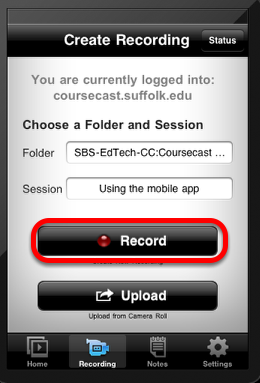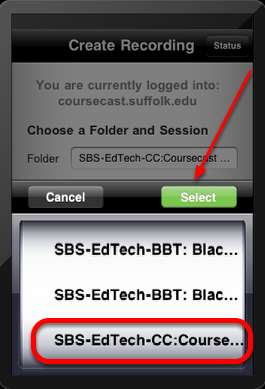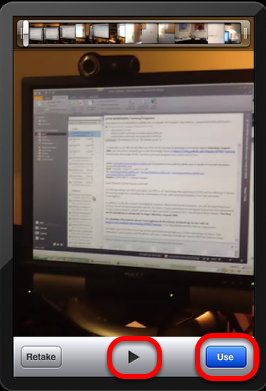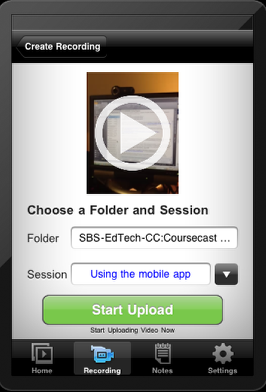This lesson will walk you through how to record on your mobile iPhone or iPad device using Panopto CourseCast.
NOTE: Panopto Coursecast is currently only supported on the iOS platforms. Support for Droid platform will be a future release.
1. Click the 'Recording' button at the bottom of the page and then click 'Choose a Folder'
2. Scroll through your available folders, choose a folder, and then click 'Select'
3. Click in the 'Session' field and type a name for a new session
4. Once a folder and session are selected, you can click 'Record' to begin recording
5. Once you are finished recording, you may preview the video by clicking play
NOTE: You can click 'Retake' to shoot the video again or 'Use' if the video is acceptable
6. Click 'Start Upload' to upload your video to the Panopto server
NOTE: At this point you may change the 'Session Name' or 'Folder' if you wish
7. You can view the progress while it uploads to the server