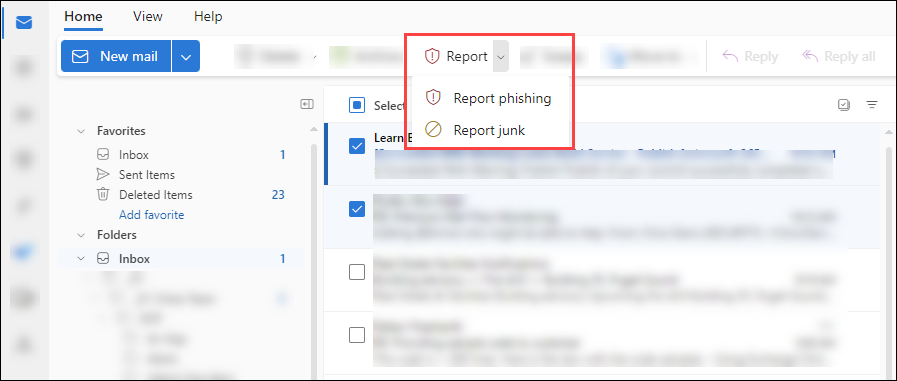Observed every October, the annual Cyber Security Awareness Month is committed to encouraging personal accountability, securing behaviors, and maintaining digital privacy in the cybersecurity landscape. This initiative was created as a joint effort between government and industry providing resources to stay safe and secure online.
This October we are focusing on current trends and following good security habits.
Phishing - From Social Media to QR Code
Scammers are always looking for new ways to get your personal information, access to your online accounts, and money. Sometimes they pretend to be your bank or even a member of Suffolk. Sending you a request through email, social media, or even text message. Check out this video with a twist on Shaggy's song "It wasn't me".
If you don't take the time to confirm a request is legitimate you could be giving away your information or money to a scammer.
(Emirates NBD 2019)
Scammers also use are public places to take your personal information and money such as using Fake QR Codes. Why? Most people are not aware of the risk in QR codes in public places and trust it is associated with that public service. Places like parking meters, parking garages, and even restaurants. Always verify a QR code before providing any sensitive information when using one. Watch this video from ABC7 Chicago on Fake QR Code TIPS,
(ABC7Chicago plays directly on ABC7 Chicago - may have Ad)
Bottom line for any request is to verify,
If you don't recognize the sender or the message,
- QR - Don't scan the code.
- SMS/Text Message - Don't open the link
- Phone Call - Hang up
Confirm The Source
If you receive a Text Message, Phone Call or QR code from a company you know and trust you should contact them directly to confirm its legitimacy before scanning. For physical QR codes you should check for stickers pasted over a public display.
Spot the phish.
Just like email phishing attempts with be wary of any request via phone, text or QR codes that create a sense of urgency, appeal to your emotions, or have poor grammar.
Review QR code URLs carefully Make sure the URL matches the website you expect to visit before scanning.
Watch out for personal info requests
Don't give out sensitive information, such as login credentials or credit card numbers, to a website you reached through a Email, Text Message or QR code without verify it is legitimate.
Want to see if you can spot a phish?
Visit the google phishing quiz site.
https://phishingquiz.withgoogle.com/
Before you Delete a Phishing Email Message, please Report it using the Report Phishing button in Outlook
How to Report Phishing
Suffolk email filters remove most malicious emails but some get through. This is where we need your help to spot phishing and report it.
What you can do when you know or think an email is phishing is to please report the message in Outlook. Reporting a message as phishing updates our filtering and can potentially protect other users' inboxes from the same or similar message.
To report phishing in Outlook online and desktop Outlook on Windows and Mac.
Select the email you want to report as phishing,
then click the Report button in your toolbar,
then select Report phishing.
(You can find the toolbar directly above your inbox which includes commonly used actions like deleting or marking items as read. See the image below)
Can’t find the report button? Depending on your toolbar’s layout, Report may be hidden under a three-dots menu or dropdown menu. Also note you can customize your toolbar to rearrange your toolbar buttons to make it easier in the future to find.
If you are using Outlook mobile app, tap the three-dots menu at the top of the message. In the dropdown menu, tap “Report” then select “Report Phishing"
What’s the difference between junk and phishing and what happens when I report it?
If you have this question, you’re not alone.
“Junk” is another email word for spam or unsolicited unwanted email. Phishing, on the other hand, is malicious email meant to steal or trick you into sharing credentials, personal information, installing malicious software, or taking your money.
When you “Report Junk” the message is moved to your Junk Email folder. You still have access to the email and future similar emails are routed to your Junk Email folder.
When you “Report Phishing” Outlook deletes the message from your inbox and it is reported to our Office 365 environment for tuning our filtering potential new similar bad messages.
Magic Words and Passwords
We start the month with a look at how Passwords are similar to Magic Words (by Wizer) and having a single Magic Word/Password to open everything is not a good idea.
(this video plays directly on the wizer website)
Now that you have seen what having one "Magic Word" for all your accounts can do. Choosing and not sharing your "Magic Word" or Password is just as important.
Watch this real life video from Jimmy Kimmel Live about passwords and how people tend to create bad passwords and easily give those passwords away when asked.
(Jimmy Kimmel Live 2015)
Hope you have enjoyed the two short videos and learned that Passwords are like a "Magic Word" and you should make sure that is Strong, Unique, and never share it.
Here are some tips on how to have a strong unique "Magic Word" and its use.
Having a unique long and strong Magic Word (Password) is important. Did you know that a computer can crack an 8-character password in seconds whereas a 14-character password with complexity (upper and lower case, a number, and a special character) takes centuries to crack? You ask, how can anyone remember a long complex Magic Word (Password)? Use a Passphrase. A Passphrase is a string of words, it can be just as simple as 4 random words together to make a memorable Magic Word (Password). Below are tips on how to make it memorable, unique, and strong.
How to create a strong memorable Magic Word (Password)
Make your passphrase funny so it will be easier to remember (do not use this example as your password)
dogridingsmallbicycle
Now add in complexity (upper and lower case, a number, and a special character)
dog RIDING 24 small bicycles
Great. Now you have a strong memorable Magic Word (Password).
Keep in mind the following things when creating a Magic Word (Password).
Don't use personal information like your name, birthday, or pet name.
Don't use known phrases from a song, common saying, or book. You would need to change part of it to make it unique.
Do have a unique Magic Word (Password) for every login. Have trouble with all those unique Magic Words (Passwords)? Use a password manager to remember all of your Magic Words (Passwords).
If you are reusing Magic Words (Passwords) it is time to stop and update the most sensitive ones first. Like your bank, Suffolk credentials, email, and social media accounts.
Lastly, regardless of how strong your Magic Words (Passwords) are, you should enable Multifactor Authentication (two-factor or 2 step authentication) wherever it is available, so if anyone steals your Magic Word (Password) it will not be enough to log in to your account.
Observed every October, the annual Cyber Security Awareness Month is committed to encouraging personal accountability, securing behaviors, and maintaining digital privacy in the cybersecurity landscape. This initiative was created as a joint effort between government and industry providing resources to stay safe and secure online.