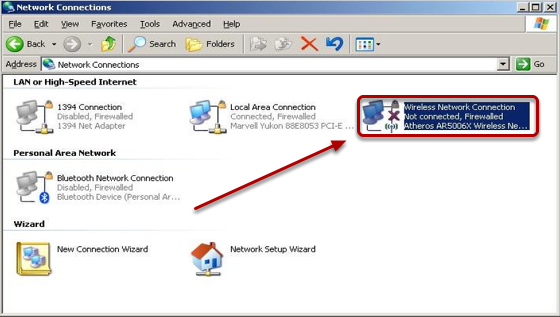| Anchor |
|---|
| Start ScreenSteps Content |
|---|
| Start ScreenSteps Content |
|---|
|
| Section |
|---|
| Column |
|---|
| | Panel |
|---|
This Quickstart Guide will help you to connect to WPA2, Suffolk |
|
|
...
University’s secured wireless Network for faculty, staff and students. Students will need their Suffolk username and password to access SU_Student_WPA2. Faculty and staff must use their Suffolk desktop username and password to access SU_Staff_WPA2.
|
|
| Column |
|---|
| | Include Page |
|---|
| University Computer Policy statement |
|---|
| University Computer Policy statement |
|---|
|
|
|
| Note |
|---|
Before You BeginThese instructions assume you have a computer running Windows XP Professional with at least Service Pack 2 (right click My Computer and click properties to check) and an installed wireless network interface card (NIC) which supports WPA encryption (most do except for some older models). |
Step 1
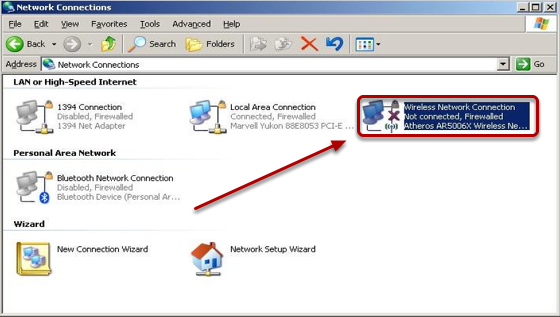
Go to Start > Control Panel > Network Connections, select your wireless network connection, right click on it and select Properties.
...
If you are still unable to connect after following the above instructions, please contact the Help Desk at (617) 557-2000 or email helpdesk@suffolk.edu.
Notes
You should not need to enter your credentials on subsequent connections to SU_Student_WPA2 or SU_Staff_WPA2 unless you change your password.
Troubleshooting
You can clear out the credential cache by editing the registry. Fire up the registry editor (START->RUN->REGEDIT) and delete the HKEY_CURRENT_USER\Software\Microsoft\EAPOL\UserEAPinfo registry key.
(DO NOT do this unless you feel comfortable editing the registry)
| Anchor |
|---|
| End ScreenSteps Content |
|---|
| End ScreenSteps Content |
|---|
|