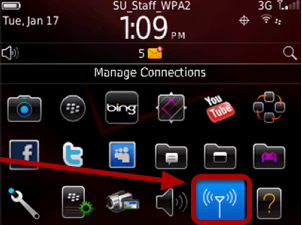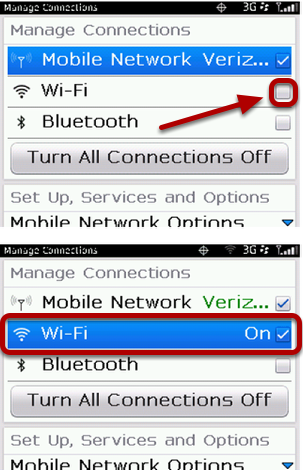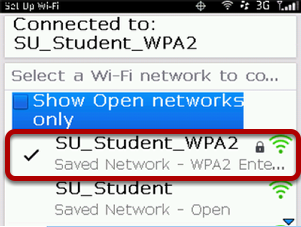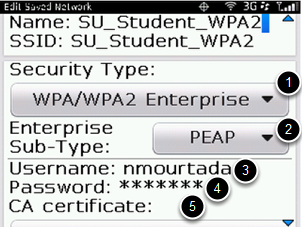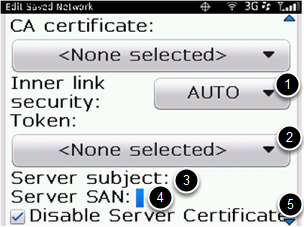| Anchor | ||||
|---|---|---|---|---|
|
This Quickstart Guide will help you to connect to WPA2, Suffolk University's secured wireless Network for faculty, staff and students. Students will need their Suffolk username and password to access SU_Student_WPA2. Faculty and staff must use their Suffolk desktop username and password to access SU_Staff_WPA2.
Step 1
Go to Manage Connections and click on the wireless icon.
Step 2
Check the Wi-Fi box if not checked. This will scan for available networks.
Step 3
Once the scan is complete, select SU_Student_WPA2 or SU_Staff_WPA2 from the list of available networks.
Step 4
Enter the following information in the Wi-Fi Security menu:
- Security Type: WPA/WPA2 Enterprise
- Enterprise Sub-Type: PEAP
- User name: <your Suffolk University username>
- User password: <your password>
- CA certificate: <leave blank>
- Inner link Security: AUTO
- Token: <leave blank>
- Server subject: <leave blank>
- Server SAN: <leave blank>
- Disable Server Certificate: <must be checked>
Step 5
Click Save and Connect.
You should now be connected to the "SU_Student_WPA2 or SU_Staff_WPA2" wireless network. If you are still unable to connect after following the above instructions, contact the heldesk@suffolk.edu.
Troubleshooting Tips
- It may be necessary to turn your BlackBerry Wi-Fi off and back on in order to connect the first time.
| Anchor | ||||
|---|---|---|---|---|
|