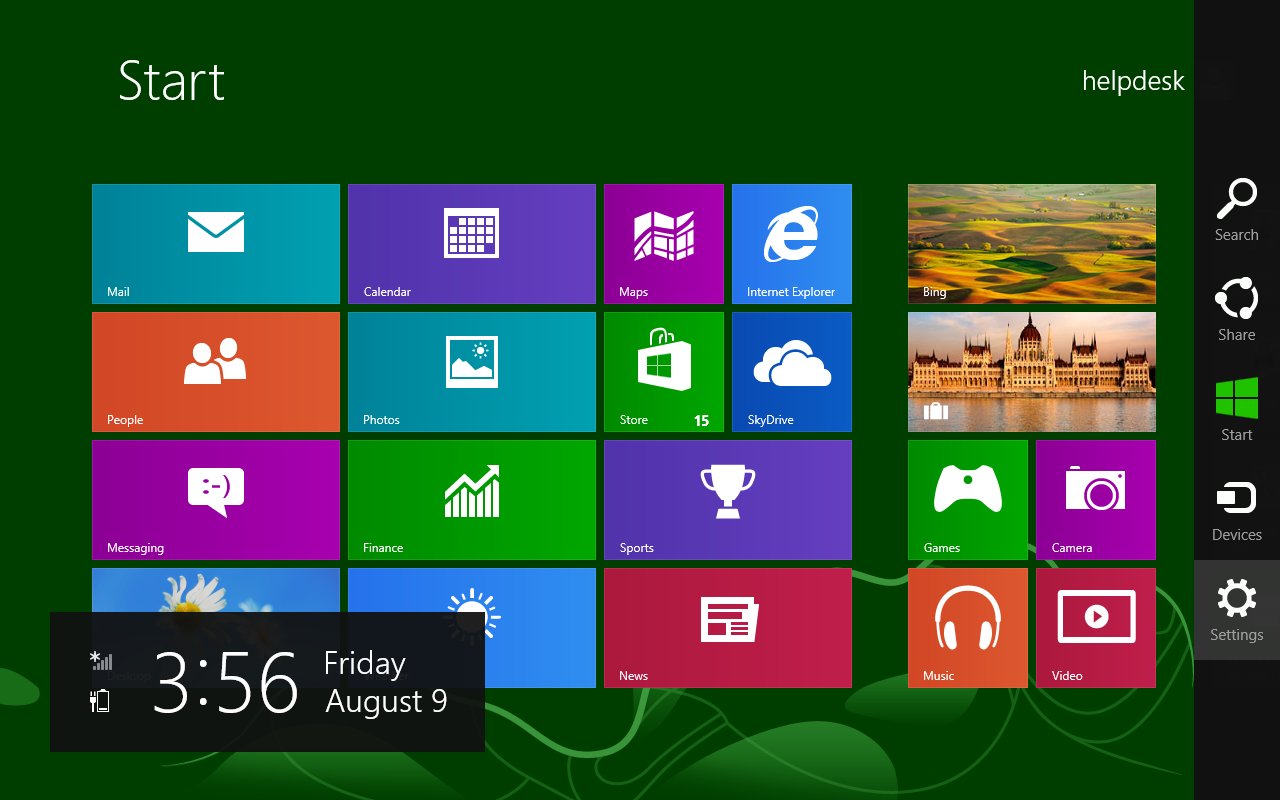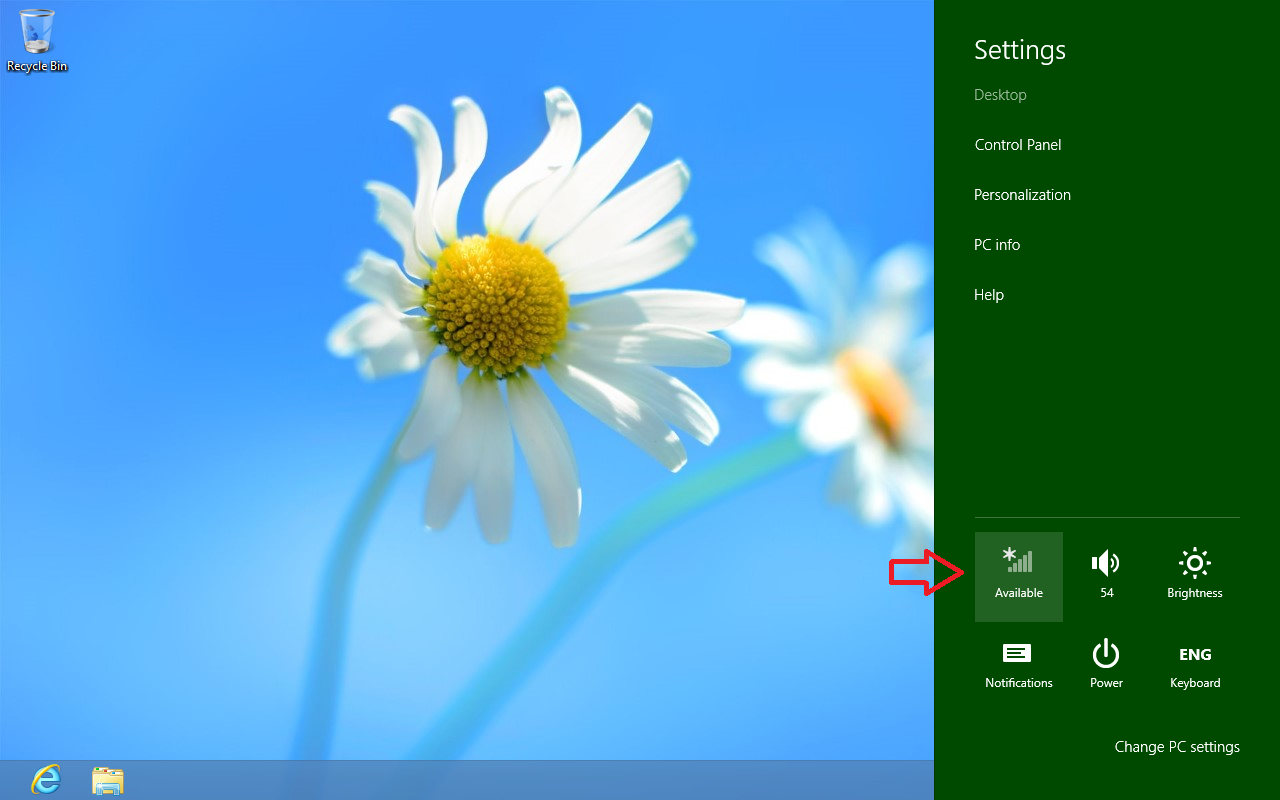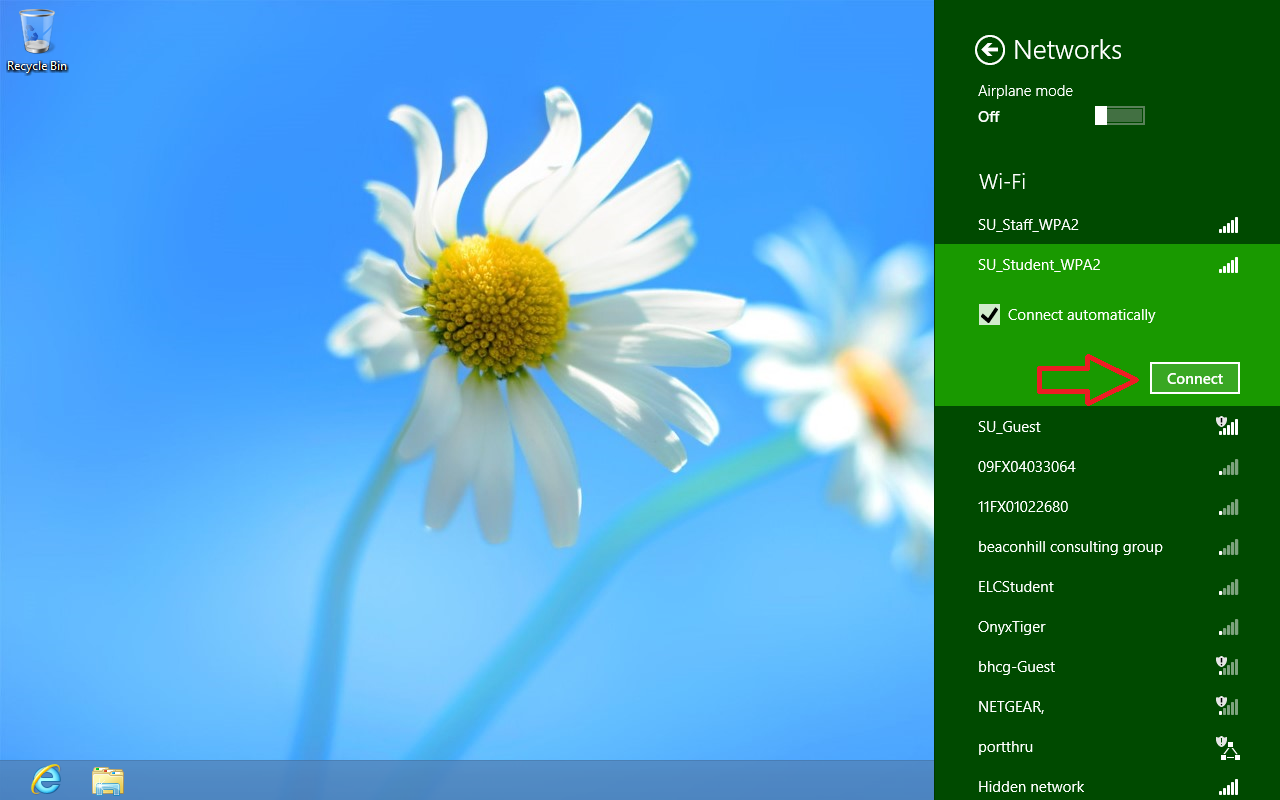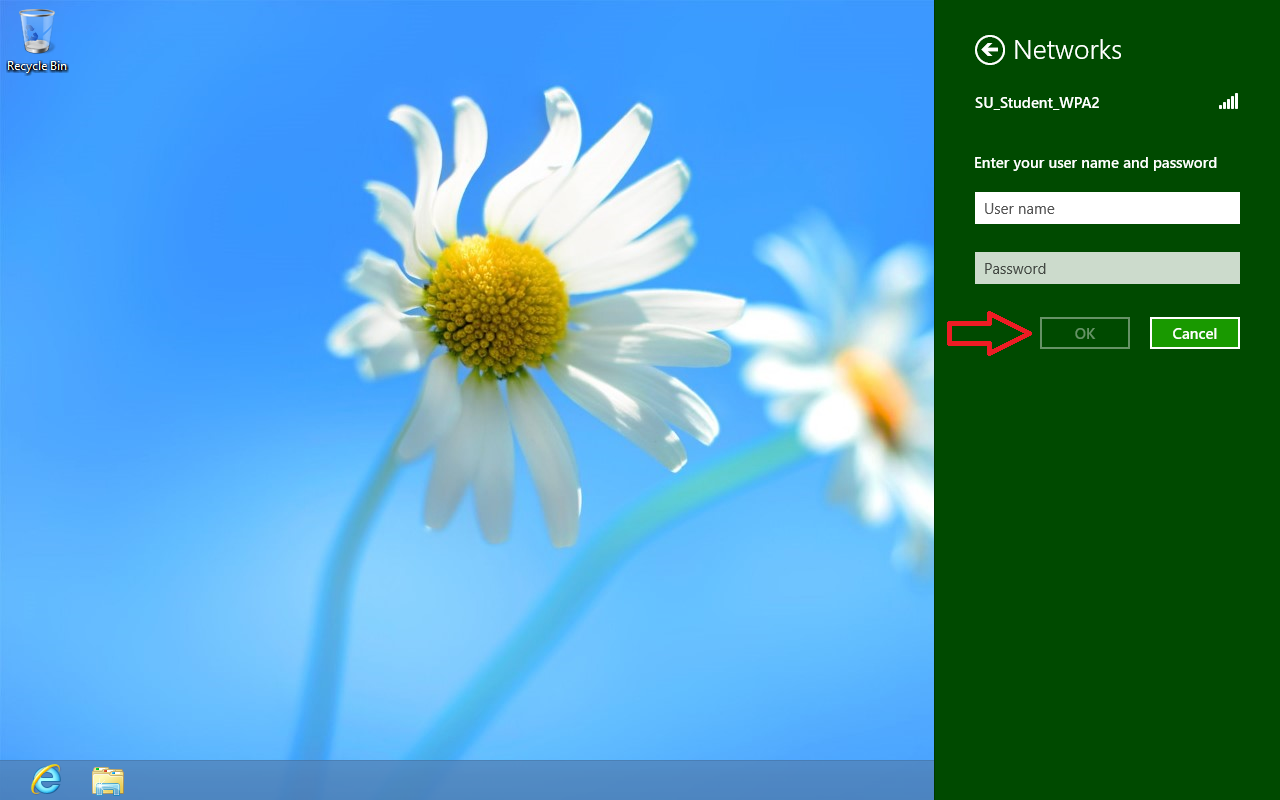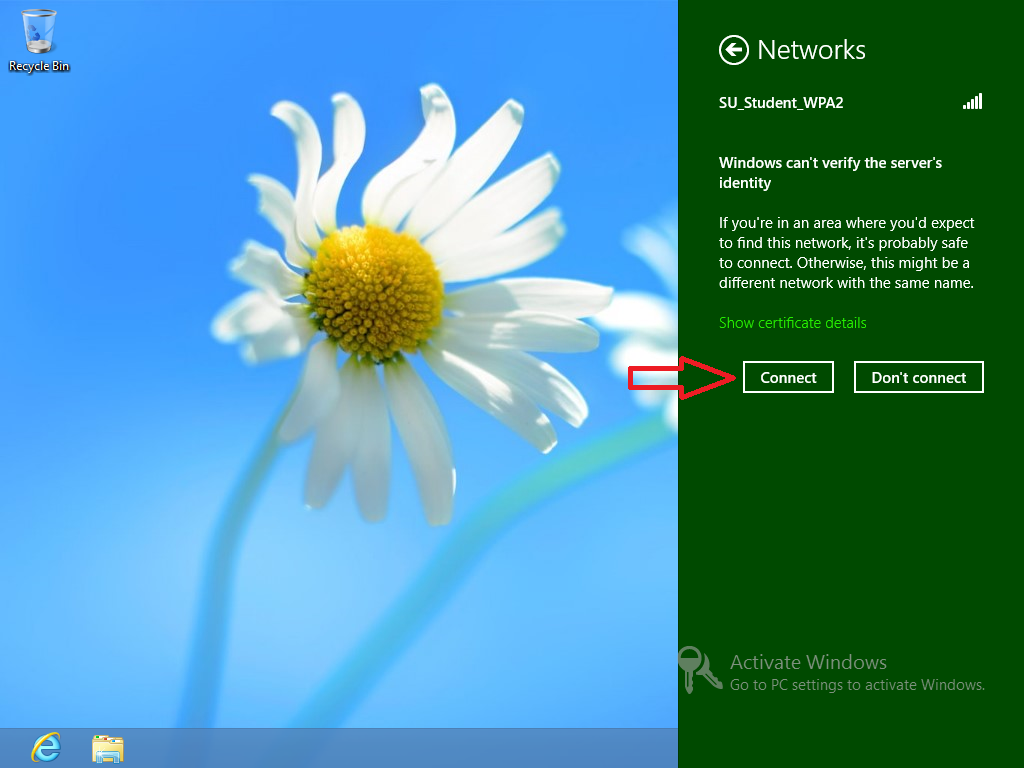Step 1
Click on Settings in the side menu.
Step 2
Select the wireless icon.
Step 3
Select the network SU_Student_WPA2 or SU_Staff_WPA2 and Click Connect.
Step 4
Enter your User name and Password (Your username will be the first part of your email account without the @Suffolk.edu) and click on OK.
Step 5
Click Connect when the “Windows can’t verify the server’s identity” message appears.
Finished!
You should now be connected to the SU_Student_WPA2 or SU_Staff_WPA2 wireless network.
...