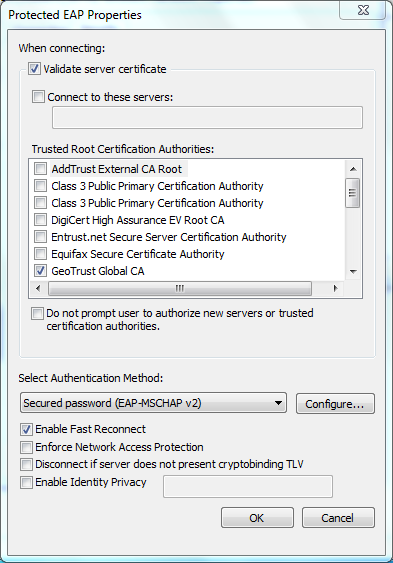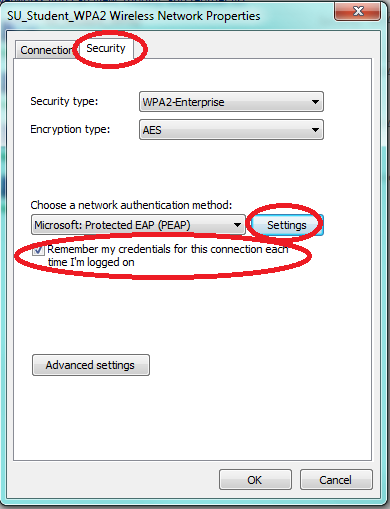| Section | ||||||||||||||||
|---|---|---|---|---|---|---|---|---|---|---|---|---|---|---|---|---|
|
Step 1
Click the "Network" “Network” button on your taskbar next to the clock or speaker.
...
On the Wireless Network Properties window make sure the Security tab is selected, Remember my credentials check box is "checked"“checked”. Click on the Settings button.
...
On the EAP MSCHAPv2 Properties make sure that "Automatically “Automatically use my Windows logon name and password (and domain if any)" ” check box is Un-checked and click "OK" “OK” on all the remaining windows.
...
Type in your Suffolk email username (without the @suffolk.edu) and password and hit "OK“OK."”
Step 8
When the "Windows “Windows Security Alert" Alert” shows:
- Hit the arrow next to Details
- Confirm that the Radius Server is "uac“uac.suffolk.edu."”
- Hit Connect
After following these steps, whenever your computer detects SU_Student_WPA2 or SU_Staff_WPA2, you will be able to connect automatically.
...
If you are still unable to connect after following the above instructions, please contact the Help Desk at (617) 557-2000 or email helpdesk@suffolk.edu.