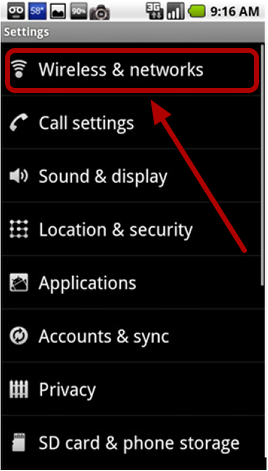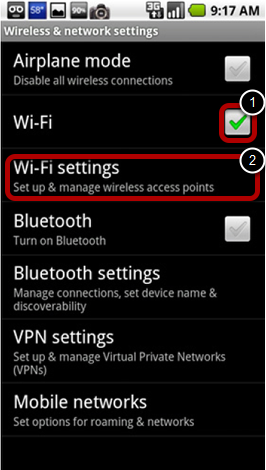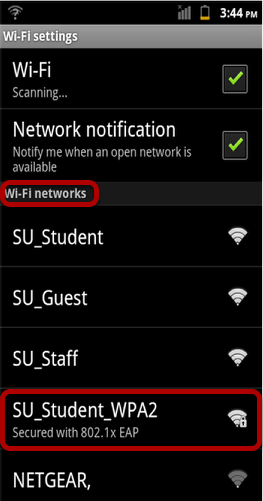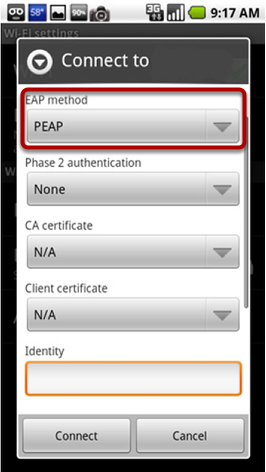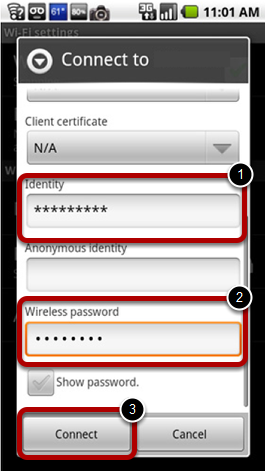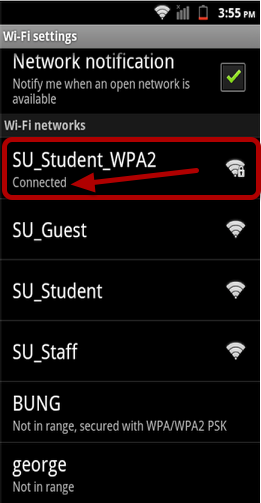| Anchor | ||||
|---|---|---|---|---|
|
| Section | ||||||||||||||||||
|---|---|---|---|---|---|---|---|---|---|---|---|---|---|---|---|---|---|---|
|
Step 1
Go to Settings and select Wireless & networks
Step 2
Check the box to the right of Wi-Fi and tap Wi-Fi settings
Step 3
Under Wi-Fi networks, select either SU_Student_WPA2 or SU_Staff_WPA2
Step 4
Set the EAP method to PEAP
Step 5
Scroll down and enter your Suffolk University username for the Identity field and your password for the Wireless password field. Then hit Connect.
Step 6
Under Wi-Fi networks, confirm that SU_Student_WPA2 or SU_Staff_WPA2 indicates it is connected. If not, select it again and hit Connect.
Finished!
You should now be connected to the SU_Student_WPA2 or SU_Staff_WPA2 wireless network.
If you are still unable to connect after following the above instructions, please contact the Help Desk at (617) 557-2000 or email helpdesk@suffolk.edu.
| Anchor | ||||
|---|---|---|---|---|
|