Files can be uploaded from a local drive or the course itself, and can be documents, spreadsheets, pdfs, Powerpoint, text, web, or zip file.
Files can be uploaded from a local drive or the course itself, and can be documents, spreadsheets, pdfs, Powerpoint, text, web, or zip file.
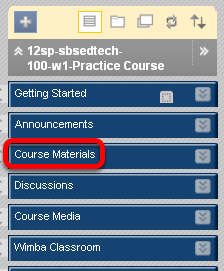
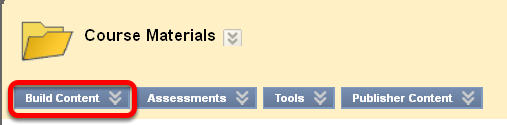
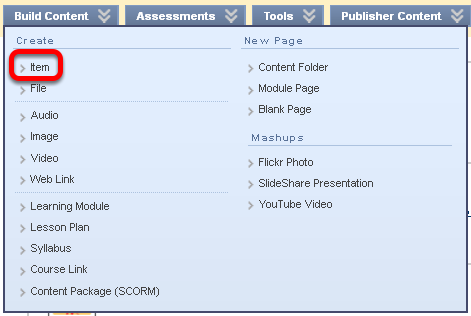
NOTE: Creating an Item allows you to add a description of the file, whereas Creating a File (the second option above) you cannot add a description.
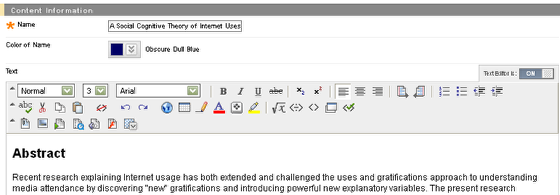
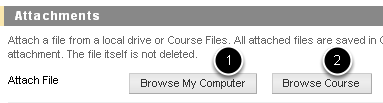
1. Look for a file on your computer
2. Browse you course for an item previously uploaded to this course
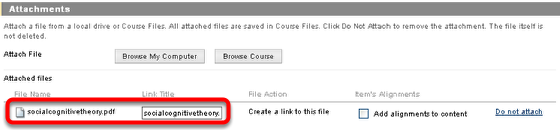
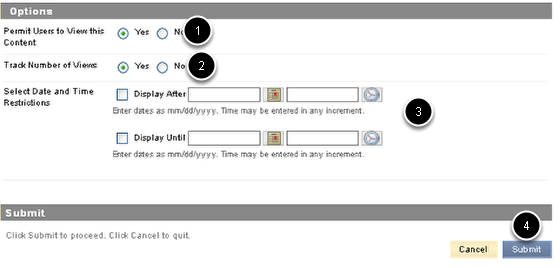
1. Decide if you want students to see the file immediately once it is uploaded
2 Allows you to track when and whom is looking at the document
3. Optionally select dates and times the document will appear to students
4. Click Submit to add the document to the course
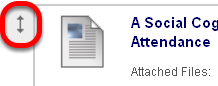
NOTE: You must move your mouse to the left of the item, over the double-headed arrow. You will notice the cursor changes shape and you will be able to drag and drop an item to a desired location.