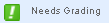This lesson illustrates what an assignment looks like to students, and shows you the different ways in which students can submit an electronic assignment to you.
This lesson illustrates what an assignment looks like to students, and shows you the different ways in which students can submit an electronic assignment to you.
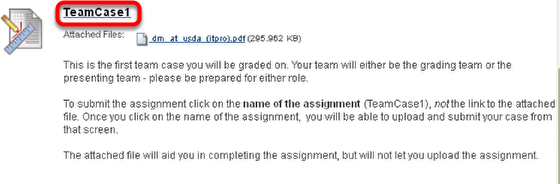

At this point, the assignment file itself can be downloaded.
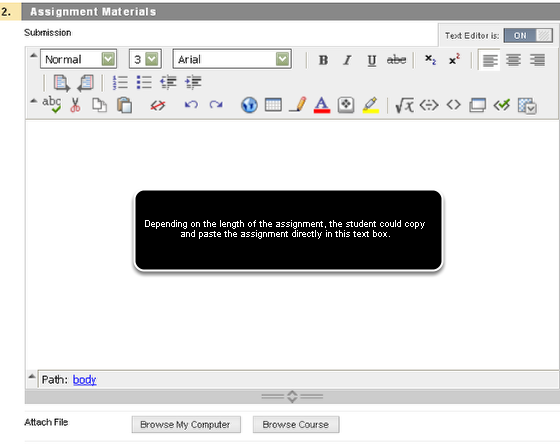
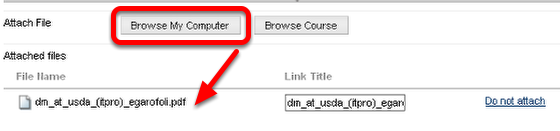
It is good practice for students to upload homework assignment with the name of the original assignment, followed by an underscore and the first initial of first name followed by their complete last name.
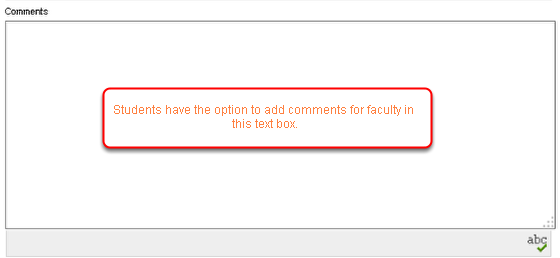

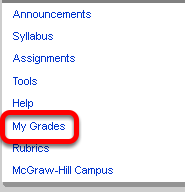
Alternatively, students can access grades by going to Tools in the course Menu, followed by My Grades. Students will see only their own grades.