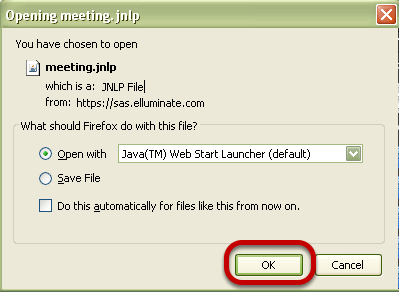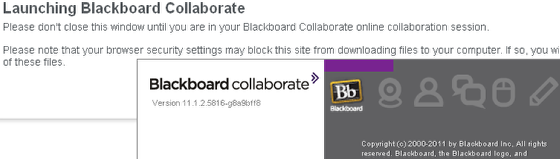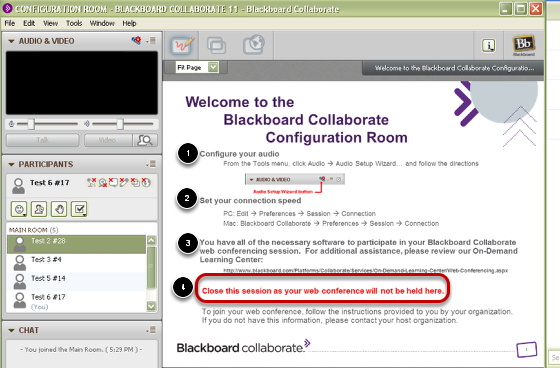Before you participate in Collaborate sessions, you need to test your connection, settings, and configure your audio. This lesson will show you how to do that.
1. Enter the Configuration Room
Click on this link:
https://sas.elluminate.com/site/external/jwsdetect/meeting.jnlp?sid=345&password=M.A2DE26587EB74583B59A0F8AAD0CC4&username=Test
2. Open the Collaborate Testing Session
Click OK. You'll then see a Java pop-up window, followed by a Blackboard Collaborate window.
3. There will be a short delay while Collaborate launches
NOTE: Do not close the Collaborate window until the actual Configuration Room session opens
4. Follow the Configuration steps as indicated below
1. Configure your audio
2. Set your connection speed
3. View the On-Demand Learning Center if desired.
4. Close the session room.
You are now ready to enter your own Collaborate Session.