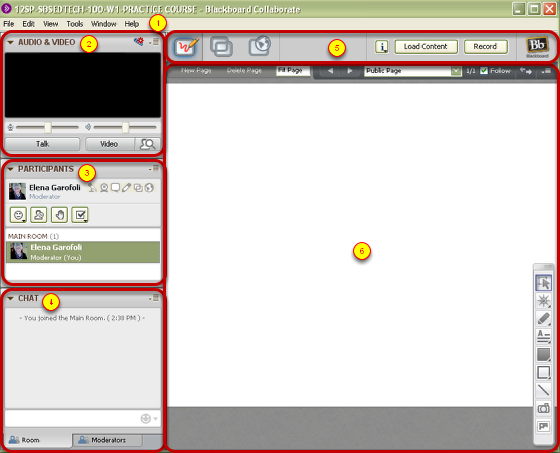Audio Tour
This is a guided tour to the six main components of a Collaborate Session. If you prefer, you can skip the audio and just view the graphic below.
Collaborate User Interface
1. The Menu bar contains the File, Edit, View, Tools, Windows and Help menus.
2. The Audio & Video panel enables you to participate in conversations either using a microphone and speakers (or headset) or via a teleconference. You also can transmit and receive Video during the session and preview your video before transmitting it.
3. The Participants panel provides a list of all Participants and Moderators in the session and information about their current activities, such as talking (Audio), transmitting Video, sending a Chat message, using the Whiteboard drawing tools and conducting an Application Sharing session.
Above the Participants list is a small toolbar containing buttons for raising your hand and stepping away from the session and menus for selecting polling responses and feedback options.
4. The Chat panel enables you to send Chat messages to everyone in the room or to Moderators only. By selecting names in the Participants list, you can send private Chat messages to individuals. Messages can be printed and saved to track session communication.
5. The Collaboration toolbar contains three buttons for switching between the three content modes (Whiteboard, Application Sharing and Web Tour), an Information menu for obtaining session information (e.g., connection type) and starting the Timer, a Load Content button for loading content into the session and the Record button.
6. The Content area is the main presentation window. Moderators use this region to load presentations. Everyone can use the tools on the Whiteboard to draw or write. All the objects and images on the Whiteboard are dynamic and can be modified. Everyone can print the Whiteboard pages or save them to a file to review later.