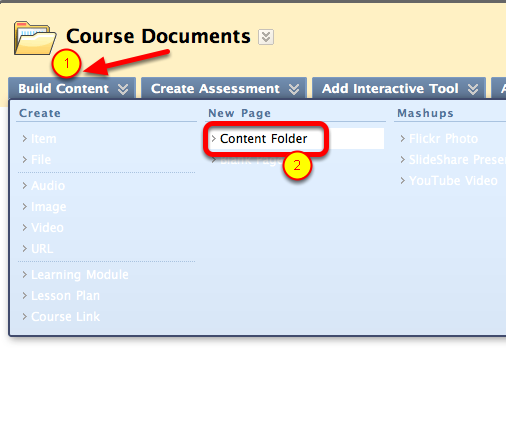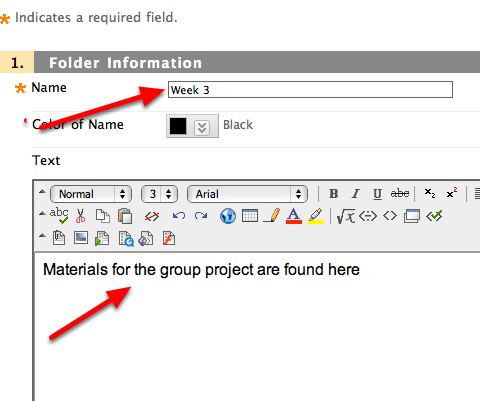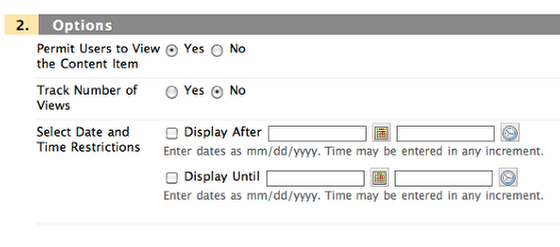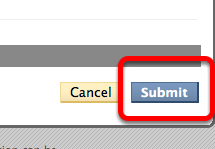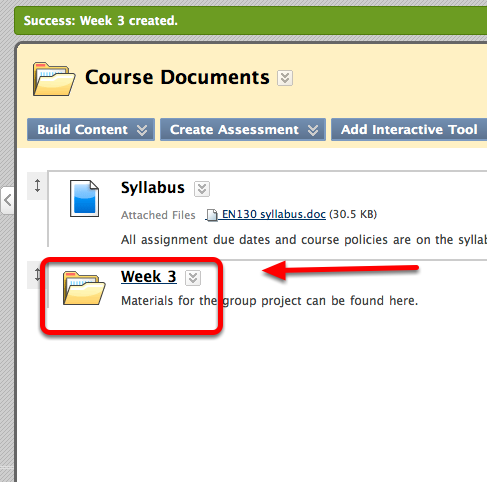This lesson covers adding folders to Content Areas
Open the Build Content menu on the page in which you want the folder to appear and select Content Folder
Add Title (required) and explanatory text (if desired)
Optional: Choose tracking options and date restrictions if desired
You can make folders t*emporarily unavailable by selecting NO* for Permit Users to View Content Item. This will hide the folder and all content added later to it from students. To make it available later, use the Edit function to change the permission to YES. In addition, you can track views and set availability dates for a future time frame. To make content available as of a certain date but keep it availabe after that, fill out the Display After field but NOT the Display Until field.
Click Submit
Your folder has been created.
Your folder has been created.
To add new items to your folder, click the Folder Title and then choose which items you'd like to add from the menu above. This is just like adding any content to any other content area of Blackboard.