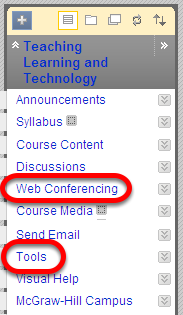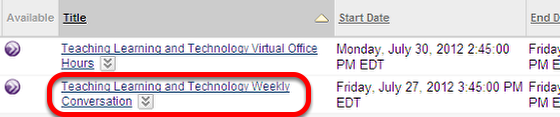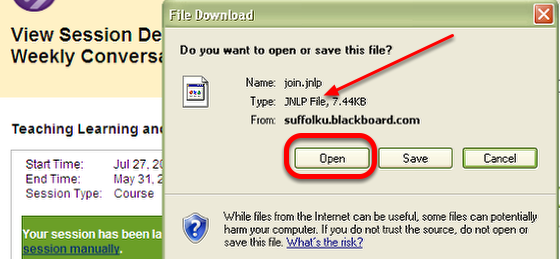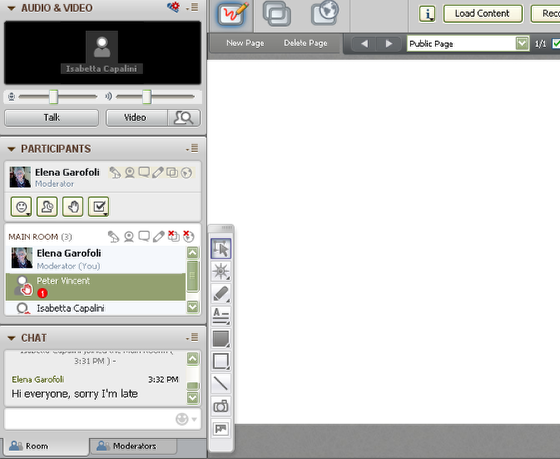| Anchor | ||||
|---|---|---|---|---|
|
This session will show you how to enter the Collaborate Web Conferencing Session that has been created.
1. Click on the link to Collaborate in your course
NOTE: Click on the Web Conferencing Link if it exists in your course Menu. If it does not, Click on Tools, then on the link to Clackboard Collaborate
2. Click on the Session you wish to enter.
3. Your Session will launch automatically, and then ask to Open or Save a JNLP file. Click OPEN
NOTE: You will briefly see a window for Java software as the session opens. Expect a short delay a brief delay while the Session opens.
If you are using Internet Explorer (IE), you may need to give IE permission to access Collaborate. Follow the prompts at the top of the browser page.
4. Your Collaborate Session will open
NOTE: You are now fully in the Whiteboard area of the Collaborate Web Conferencing Session.
| Anchor | ||||
|---|---|---|---|---|
|