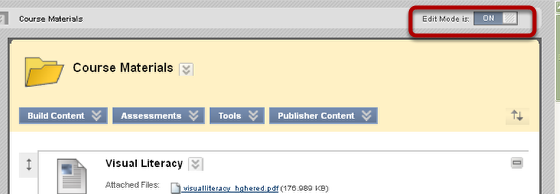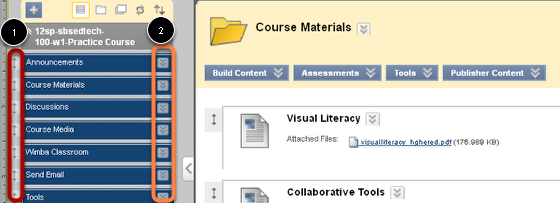| Anchor | ||||
|---|---|---|---|---|
|
This lesson covers editing mode for instructors and provides a short over view of some of the controls.
Click the Edit Mode button on the top right corner to the ON position
Note: Toggling the Edit Mode switch to the OFF position allows you to see the student view of the course. You can toggle back and forth at any time. To make any changes, you must have Edit Mode in the ON position.
When the Edit Mode button is on, instructor controls appear next on pages and next to items
Double-headed Arrows
1. Arrows allow you to reorder items by dragging and dropping. Use the mouse and click and drag on the arrows.
Double Upside-Down Carrots
2. Carrots open contextual menus which allow you to perform a number of different actions, depending on the particular part of the course you have selected.
| Anchor | ||||
|---|---|---|---|---|
|