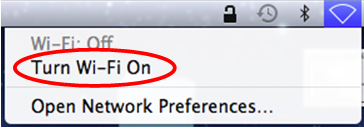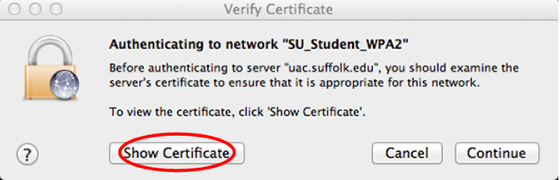| Anchor | ||||
|---|---|---|---|---|
|
| Section | ||||||||||||||||||
|---|---|---|---|---|---|---|---|---|---|---|---|---|---|---|---|---|---|---|
|
| Note |
|---|
NoteIf you are running MacOS 10.5, please see the separate Connecting to Suffolk University's wireless WPA2 networks on MacOS X document. |
Step 1
On the Mac OSX desktop, click the wireless icon on the upper right hand side of the screen. Click on “Turn Wi-Fi On” if “Wi-Fi Off”.
Step 2
On the Mac OSX desktop, click the wireless icon on the upper right hand side of the screen. Select SU_Student_WPA2 or SU_Staff_WPA2 from the menu that appears.
Step 3
When the login window appears:
- Students must enter their Suffolk email username (without the @suffolk.edu) and password; faculty and staff must enter their Suffolk desktop login username and password.
- Check Remember this network
- Click Join
Step 4
When the authentication certificate appears, click the “Show Certificate” button. Verify that it says it is from “uac.suffolk.edu”.
Step 5
When the window expands, click the arrow next to “Trust.”
Step 6
In the drop-down menu next to “When using this certificate”: select the “Always Trust” option. Make sure that the other drop-down menus have the “Always Trust” option displayed, and then click the “Continue” button.
After following these steps, whenever your computer detects SU_Student_WPA2 or SU_Staff_WPA2 you will be able to connect automatically.
Finished!
You should now be connected to the SU_Student_WPA2 or SU_Staff_WPA2 wireless network.
If you are still unable to connect after following the above instructions, please contact the Help Desk at (617) 557-2000 or email helpdesk@suffolk.edu.
| Anchor | ||||
|---|---|---|---|---|
|