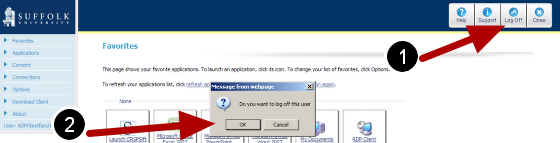1. Save and close the file(s) you have been working on
2
...
. Exit the application or folder
...
When you are ready to exit the remote access system, first exit out of the application or folder you currently have open. Click on the X button in the top right corner of the folder or application.
2. Confirm no application or folder is still connected
Even though you may have clicked on the X to close a folder or application, sometimes it may not have completely logged you off. To confirm, go to the Connection page.
3. Select any active connection and log off
On the Connection page, make sure there are no active connections. If you see an Active Connection, do the following -
1. Check the box next to each active connection
2. Click on the Log Off button on the upper right side of the page.
4. Exit the remote access system
Once you confirm there are no active connections, you are now ready to exit the remote access system.
1. Click on the Log Off button on the top right of the page
2. When you get a confirmation box, click Ok to close the browser.
...
3. Click the "Logout" button
4. Wait for system to logout
...