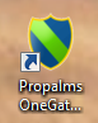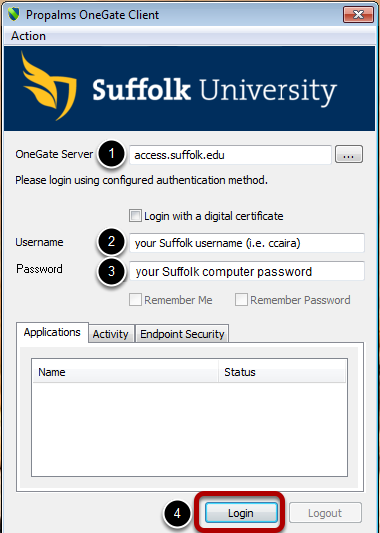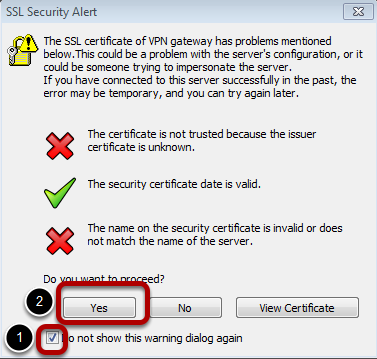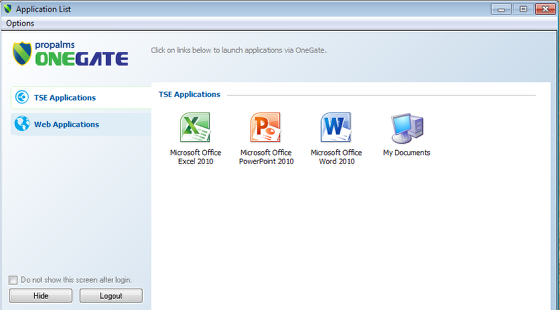| Anchor | ||||
|---|---|---|---|---|
|
*You can access your My Documents folder, shared department drives and folders, and select applications.
Launch the remote access client from your desktop
Double click the ProPalms icon.
Sign in
1. Check that access.suffolk.edu is listed as the OneGate Server.
2. Your Username is the username you use to sign into your Suffolk computer.
3. Your Password is the password you use to sign into your Suffolk computer.
4. Click Login.
Bypass security alert
A security alert dialog box may appear. If it does, check the "Do not show this warning dialog again" box and then the Yes button to continue. This should be resolved shortly.
Remote access welcome screen
This is the screen you will see when you login to remote access.
| Anchor | ||||
|---|---|---|---|---|
|