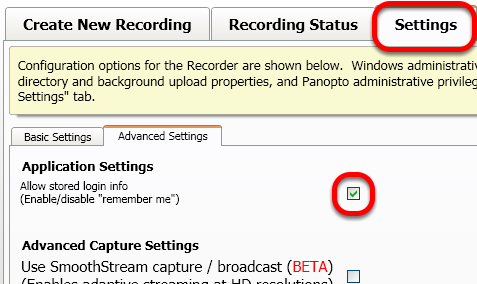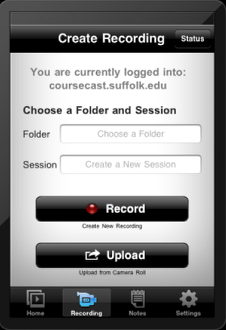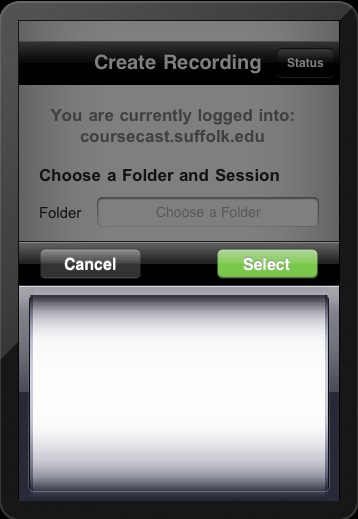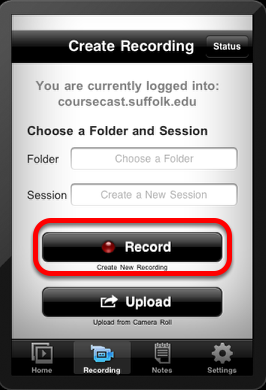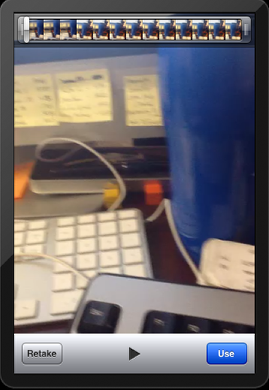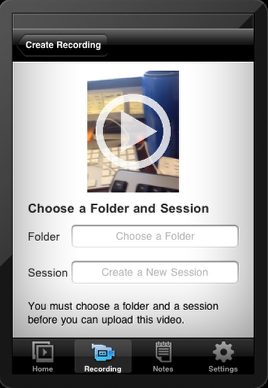| Anchor | ||||
|---|---|---|---|---|
|
This lesson will walk you through how to record on your mobile iPhone or iPads device using Panopto CourseCast, but without Internet access.
NOTE: Panopto Coursecast is currently only supported on the iOS platforms. Support for Droid platform is planned for a future release.
1. To record offline using a mobile device, you must log in online at least once to enable offline recording
2. Once logged in to Panopto CourseCast, click on the Settings tab
NOTE: Make sure the "Remember Me" box is checked.
3. When you are finished with the Panopto recorder, close the application and do not log out
NOTE: If you log out, you won't be able to record offline
4. Open Panopto CourseCast on your mobile device
5. If you try to select a folder to record in to, nothing will appear because you are offline
NOTE: Select Cancel and return to the primary Recording screen
6. Select Record without choosing a Folder or Session
7. Once your recording is complete, you can just leave it on your device
NOTE: Once you have Internet connection again, you can select Use
8. At this point you can select a Folder and create a Session name
| Anchor | ||||
|---|---|---|---|---|
|