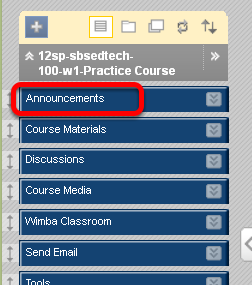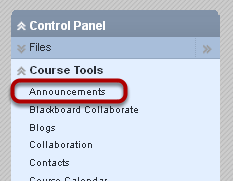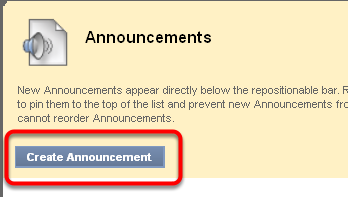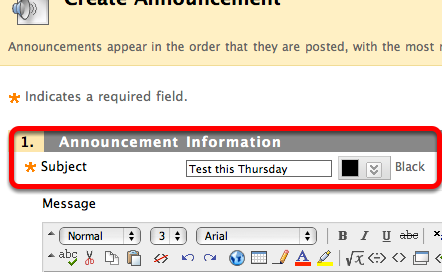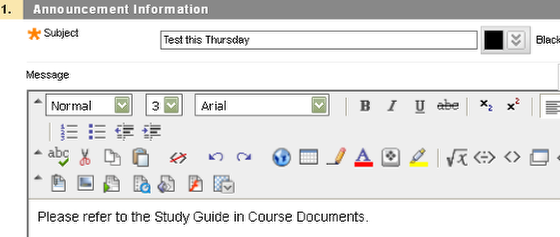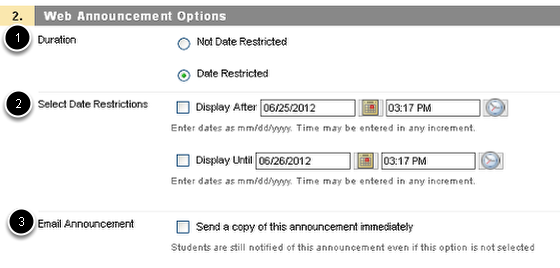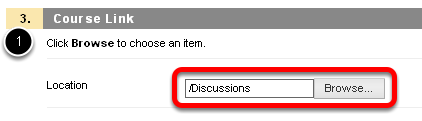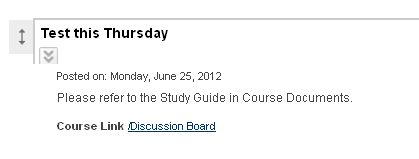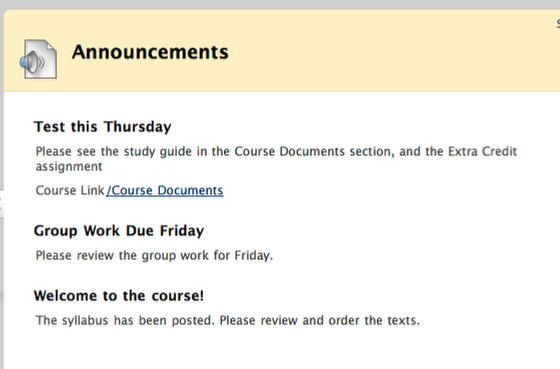| Anchor | ||||
|---|---|---|---|---|
|
This lesson will show you how to add an announcement to your course
1. Select Announcements from the course menu
Make sure your Edit mode button is On.
2. Alternatively, go to the Control Panel, select Course Tools, then click Announcements
3. Click Create Announcement
4. Give the announcement a title in the Subject line
5. Add the text of your announcement in the Message box
6. Optional: Choose Duration, Date Restrictions and Email Notification
1. By default, Date Restricted is selected. If no dates are filled in Select Date Restrictions, your announcement will appear immediately. To make your announcement Permanent, choose the Permanent radio button.
2. Fill in appropriate dates in Select Date Restrictions ONLY IF you would like to restrict the dates that the announcement is available to students.
3. You can choose to send a copy of the announcement to students immediately by checking this box. Otherwise students will still be notified via email, but just not right away.
7. Optional: Click Browse to link to a specific section of your course
8. Your announcement has been created and will be listed first
Optional: Switch Edit Mode to OFF to see the student view
View the student view of your announcement
Turn Edit Mode back to ON to continue working in Blackboard.
| Anchor | ||||
|---|---|---|---|---|
|