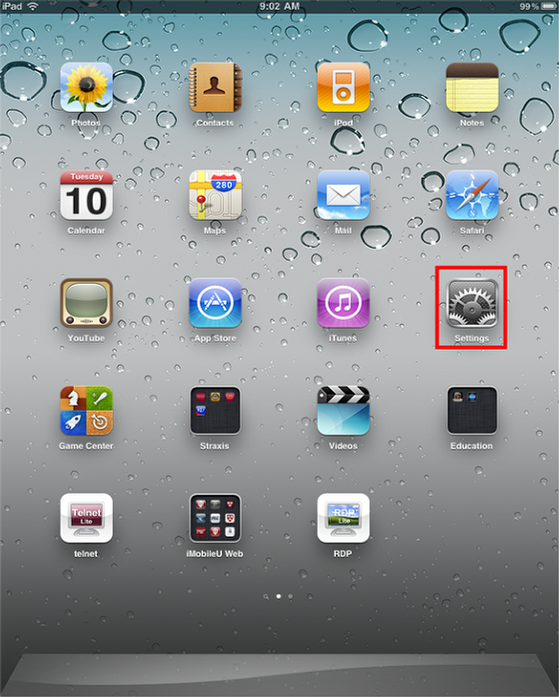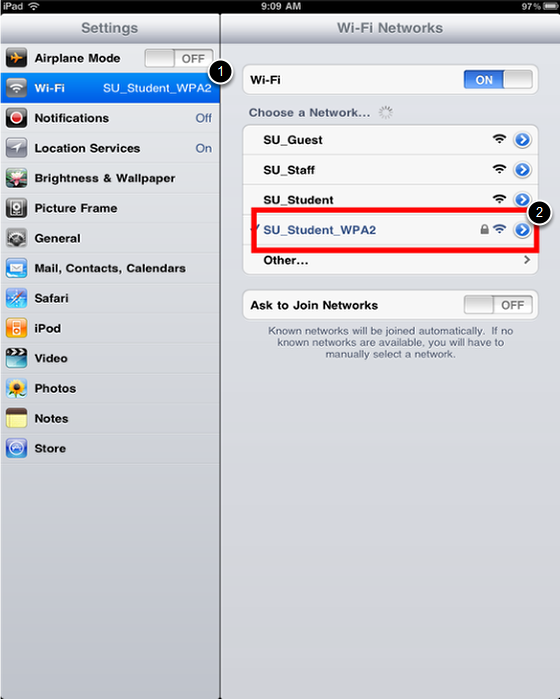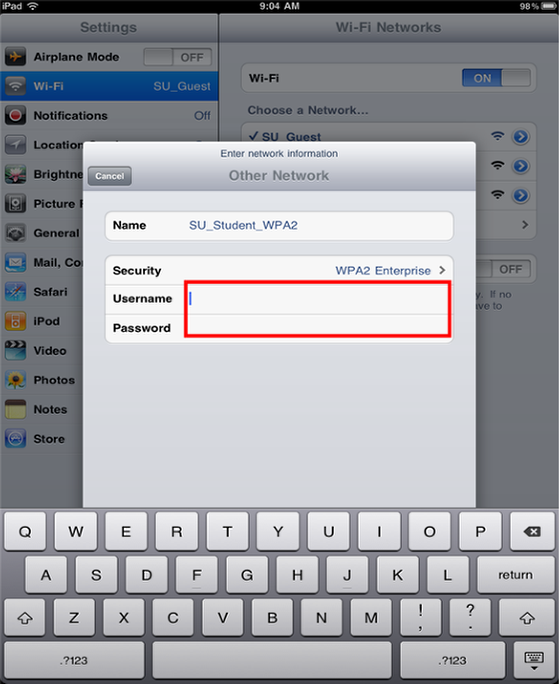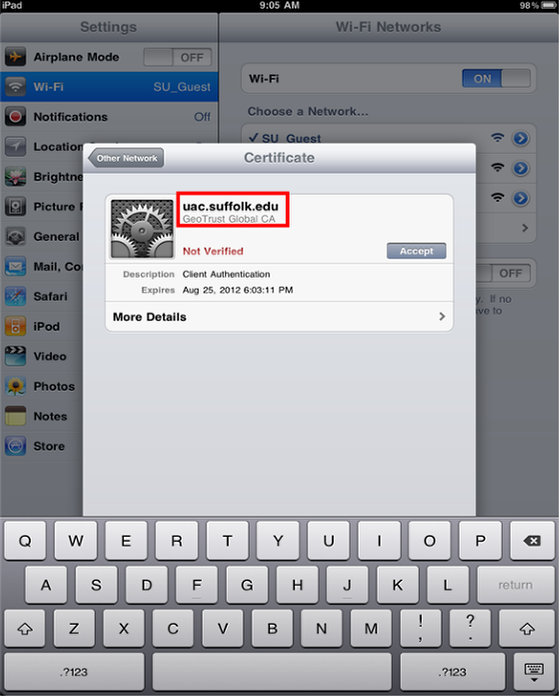| Anchor |
|---|
| Start ScreenSteps Content |
|---|
| Start ScreenSteps Content |
|---|
|
| Section |
|---|
| Column |
|---|
| | Panel |
|---|
This Quickstart Guide will help you to connect to WPA2, Suffolk University’s secured wireless Network for faculty, staff and students. Students will need their Suffolk username and password to access SU_Student_WPA2. Faculty and staff must use their Suffolk desktop username and password to access SU_Staff_WPA2.
|
|
| Column |
|---|
| | Include Page |
|---|
| University Computer Policy statement |
|---|
| University Computer Policy statement |
|---|
|
|
|
Step 1
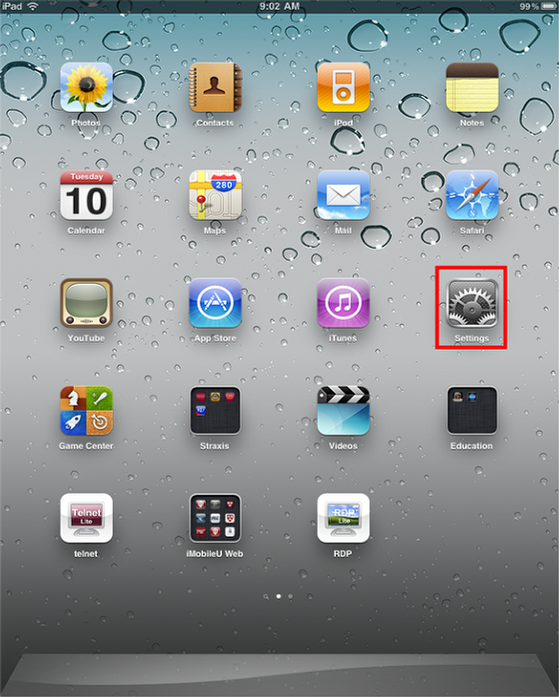
Go to the Settings app
Step 2
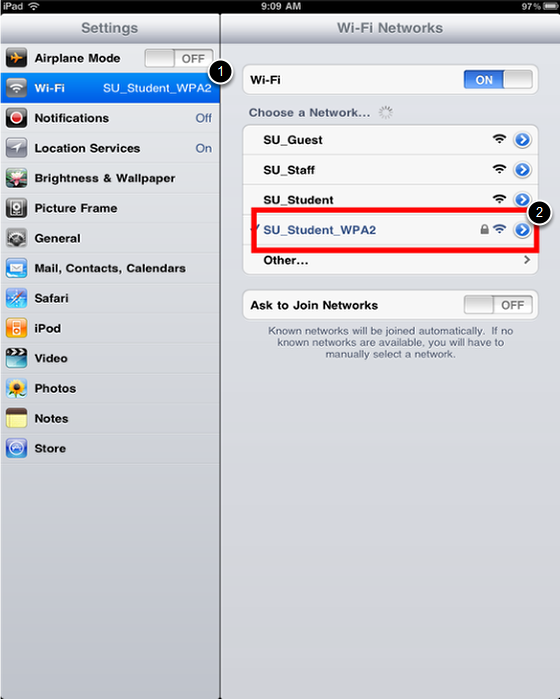
- Select Wi-Fi
- Select SU_Student_WPA2 or SU_Staff_WPA2
Step 3
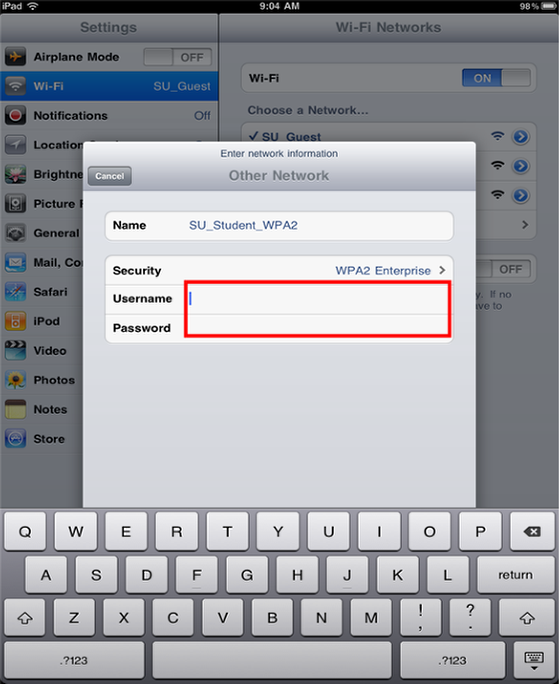
Enter your Suffolk University email username (without the @suffolk.edu) and password. Faculty and staff must use their Suffolk desktop username and password
Step 4
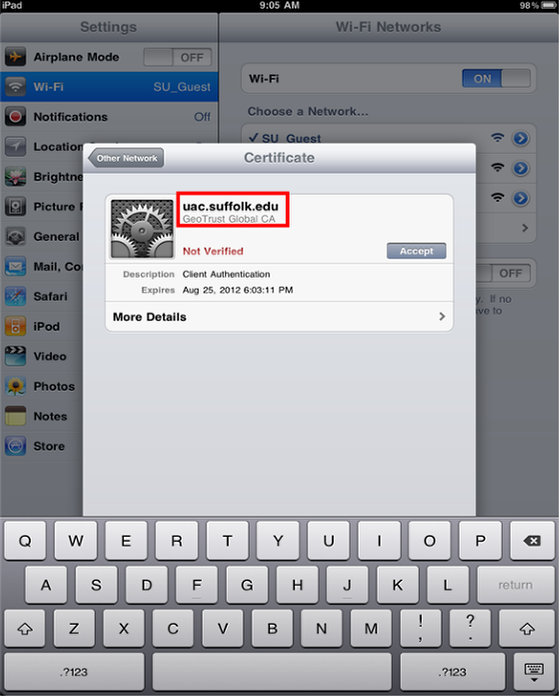
On the certificate page, verify it says “uac.suffolk.edu” and hit Accept. You should now be configured for Suffolk University wireless with WPA2 on the iPad!
Finished!
You should now be connected to the SU_Student_WPA2 or SU_Staff_WPA2 wireless network.
If you are still unable to connect after following the above instructions, please contact the Help Desk at (617) 557-2000 or email helpdesk@suffolk.edu.
| Anchor |
|---|
| End ScreenSteps Content |
|---|
| End ScreenSteps Content |
|---|
|