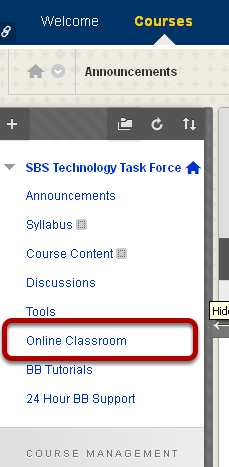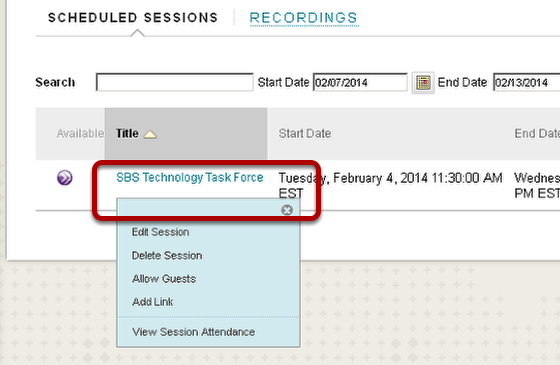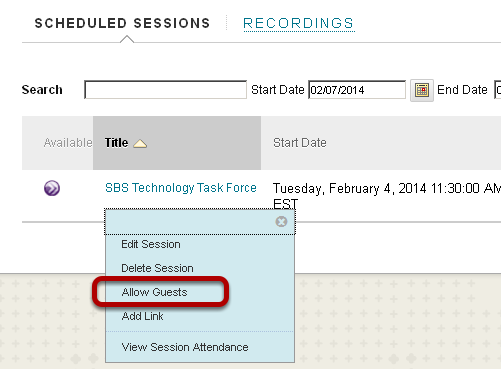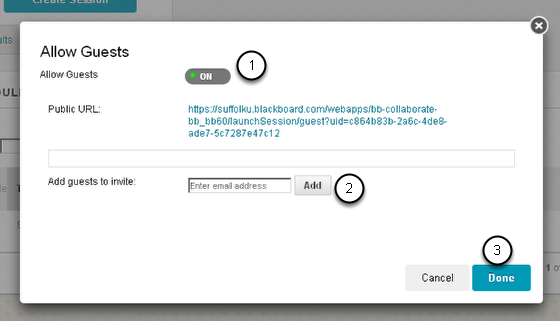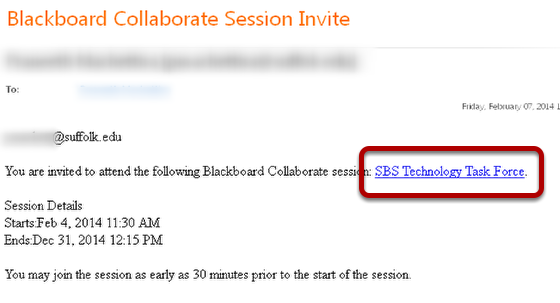| Anchor | ||||
|---|---|---|---|---|
|
Collaborate lets you invite external participants, non-Suffolk users or those without a Suffolk Blackboard account to join your session as long as you know their email address.
1. Click on the Online Classroom/Collaborate link in your course menu
2. Click on the contextual menu for your session
When you roll over the session name, a drop down arrow appears. Click on it to expose an additional menu with options.
3. Select Allow Guests
4. Allow Guest Access and invite via email
1. On the Allow Guests pop up screen first set the Allow Guest option to ON, if it is not already.
2. In the Add guests to invite option, enter the email address of the participants and click Add
3. Once you've finished adding the email address, click Done
5. That's it. Guest will receive an email inviting them to the session
Guests can click on the link to automatically join the session without the need for entering any additional information on their part.
| Anchor | ||||
|---|---|---|---|---|
|