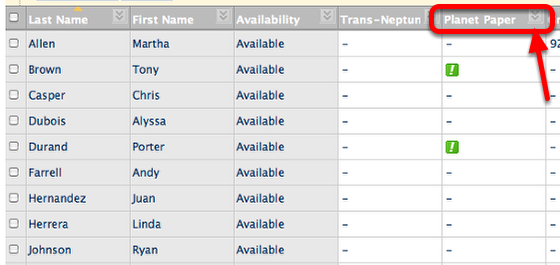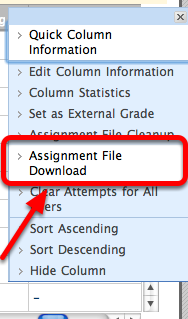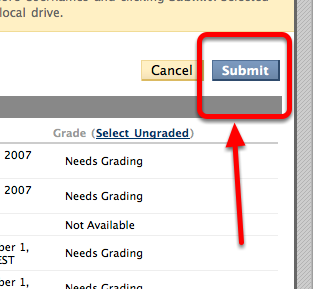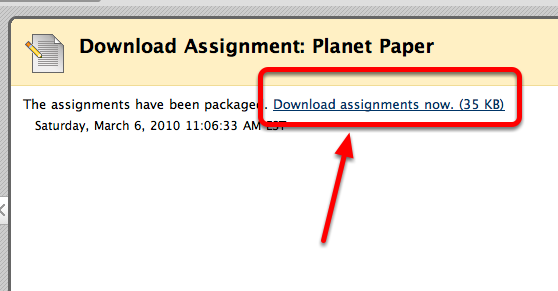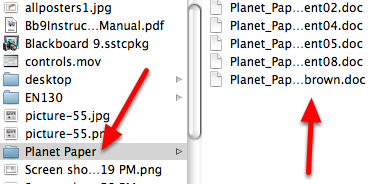| Anchor |
|---|
| Start ScreenSteps Content |
|---|
| Start ScreenSteps Content |
|---|
|
This lesson covers how to collect and download student submissions for a particular assignment to a folder on your desktop. Go to the Course Management menu and choose Grade Center
 Image Added
Image Added
Navigate to the Assignment you'd like to collect and click the drop down menu
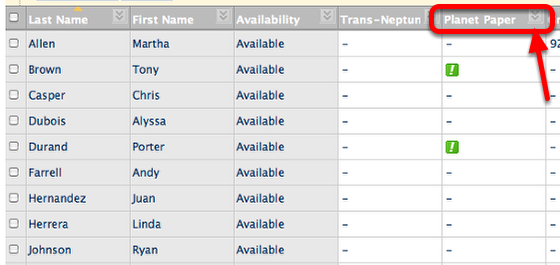 Image Added
Image Added
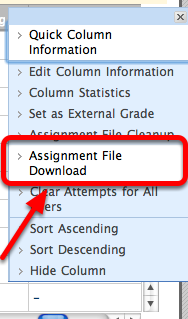 Image Added
Image Added
Check the First Box on the left to select all users with submitted assignments
 Image Added
Image Added
Alternatively, you can choose Select Ungraded to collect only ungraded assignments, or you can choose only select students by NOT checking the first box on the left and instead choosing individual students. This screen also gives you an overview of who has submitted an assignment, the date and time of the submission, what's in need of grading, and what's already been graded.
Click Submit
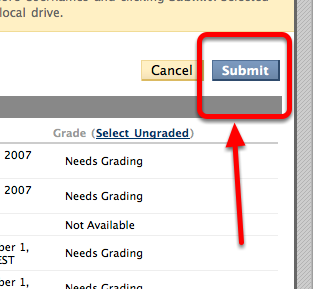 Image Added
Image Added
Click the Download Assignments Now link in the message
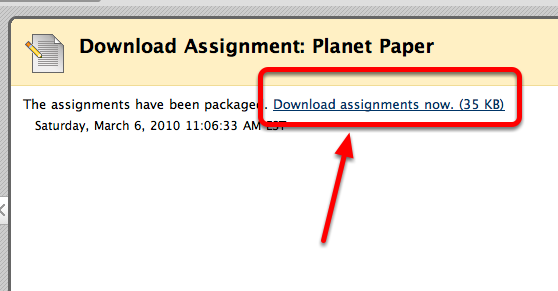 Image Added
Image Added
The folder with the assignments then download to your computer
Find the downloaded folder on your computer with the Assignment's name. All selected student submissions are revelead within
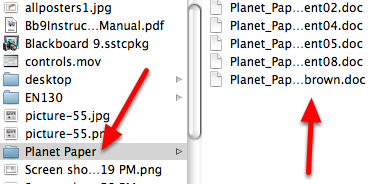 Image Added
Image Added
| Anchor |
|---|
| End ScreenSteps Content |
|---|
| End ScreenSteps Content |
|---|
|