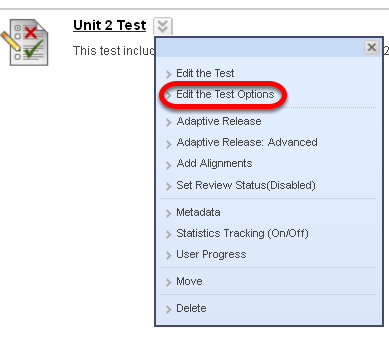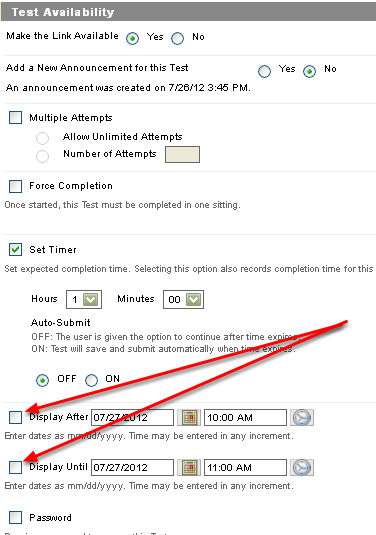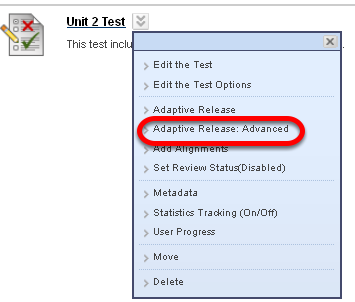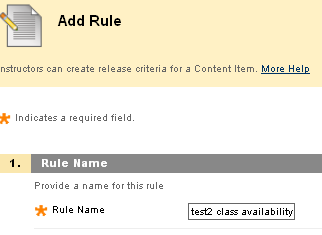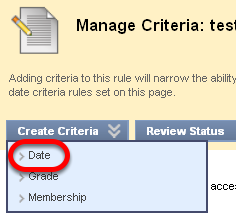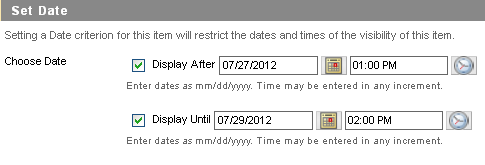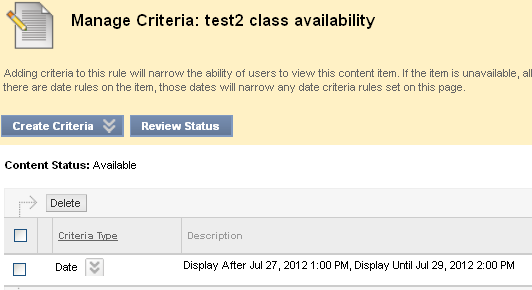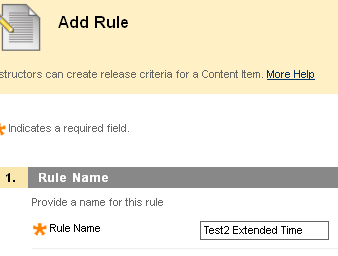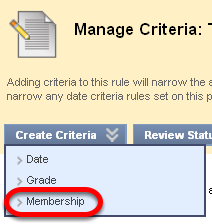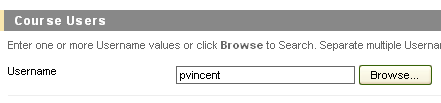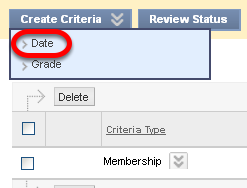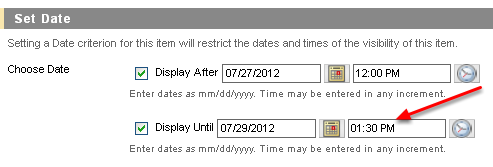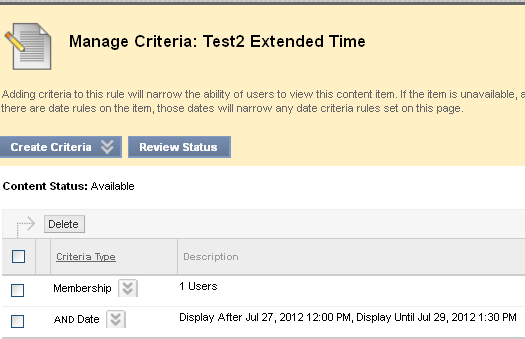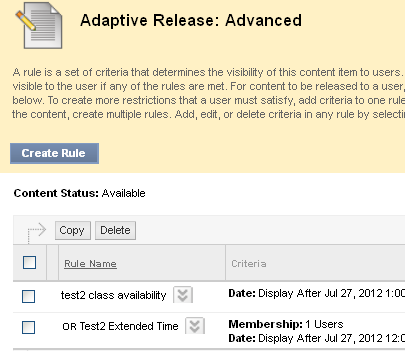| Anchor | ||||
|---|---|---|---|---|
|
Blackboard's Adaptive Release Capability gives you the ability to adapt much of your course for specific situations.
1. Remove existing Availability Settings for the Test
NOTE: If not removed, Availability Settings in a content item will override any Adaptive Release or Adaptive Release Advanced rules or criteria.
2. In Test Availability, de-select the Display After and Display Until check boxes and click Submit.
3. Go back to the contextual menu for the item and select Adaptive Release: Advanced
NOTE: This mode is required because you are setting up more than one rule.
4. Enter a name for the Rule in the text box and click Submit
NOTE: This will open a window where you will provide a name for the first rule. This is the rule that applies to the class as a whole.
5. Under Create Criteria, select Date.
6. Select the Display After and Display Until boxes and enter the appropriate dates and times for each
NOTE: Remember to Click Submit
7. Note the Date criteria listed for this rule and Click OK
NOTE: Clicking OK will return you to the main screen for Adaptive Release Advanced.
8. Click the Create Rule button again and provide a name for this rule
NOTE: click Submit
9. Under Create Criteria, select Membership
NOTE: This is where you will designate the usernames for students for whom this rule applies
10. Enter or browse for username(s) and click Submit when finished
NOTE: This completes the first criteria (membership) for the second rule. Next, you must provide the time when the item will be available.
11. Next, click Create Criteria and select Date
12. Enter your selected dates for availability and click Submit
NOTE: the additional time for the one selected student.
13. Click OK to return to the Manage Criteria screen. You will see your two criteria for Rule 2
14. Click OK to return to the Adaptive Release: Advanced screen, you will see your two rules.
NOTE: The first rule, which applies to the whole class, includes just the Date criteria, while the rule pertaining to the student with extended time includes Membership and Date.
In this example, the rule Availability for Class states that the test will be available on July 27 from 12:00 PM until 1:00 PM, while the rule called Student with Extended Time allows 1 user an extra 30 minutes.
| Anchor | ||||
|---|---|---|---|---|
|