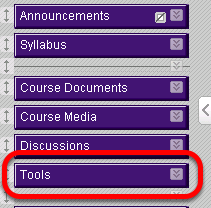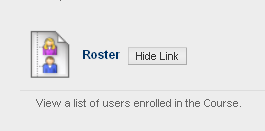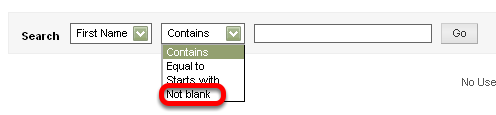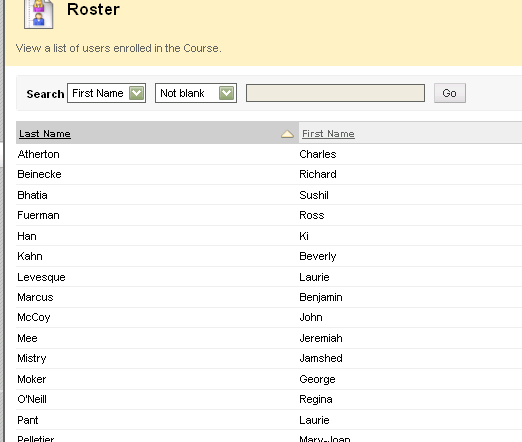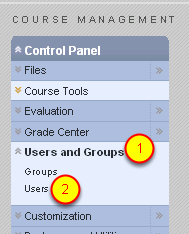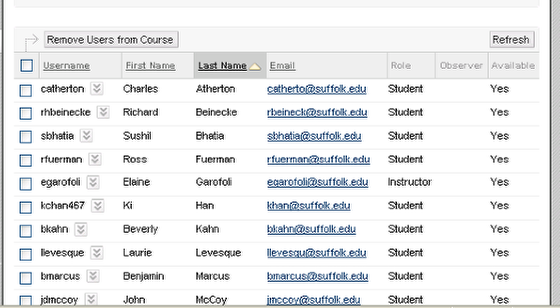| Anchor | ||||
|---|---|---|---|---|
|
Blackboard gives you a couple of ways to view who is in your course.
1. Once in the course in which you want to view the roster, click on the Tools button in the course menu.
2. Scroll down until you see Roster and click on it
3. To get a list of all students, click on the drop-down arrow to change the field to Not Blank
Select Go.
You now have your course roster.
Alternatively, scroll down to the Control Panel and click on User and Groups, and then on Users.
This gives you a complete list of all the students enrolled in your course.
| Anchor | ||||
|---|---|---|---|---|
|