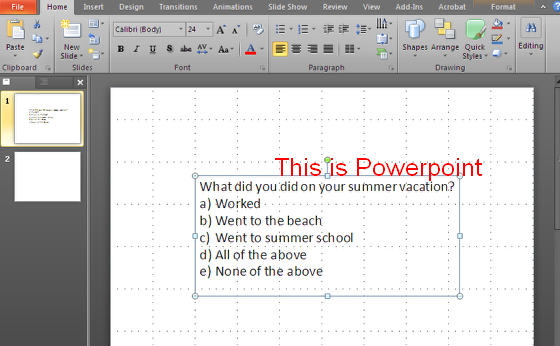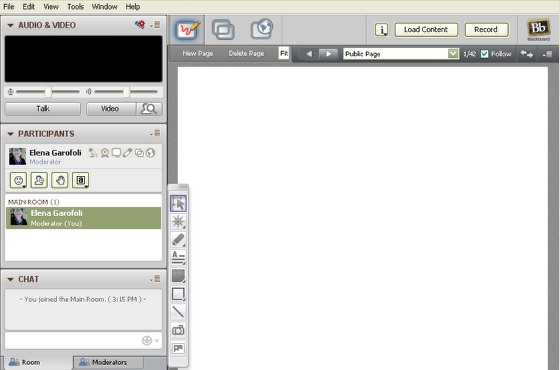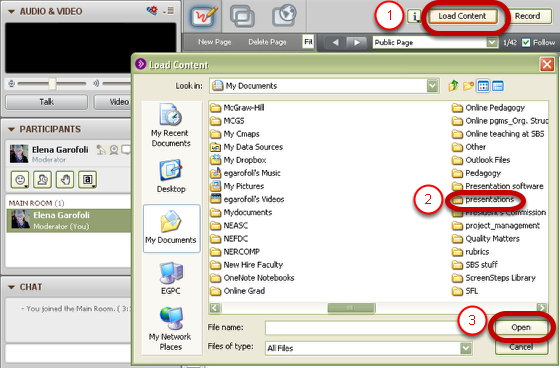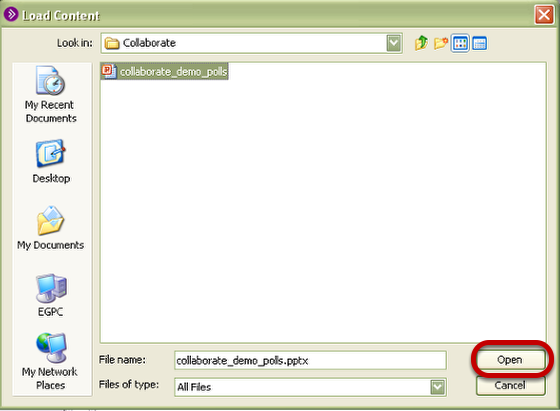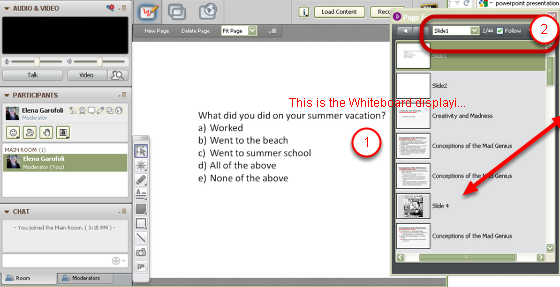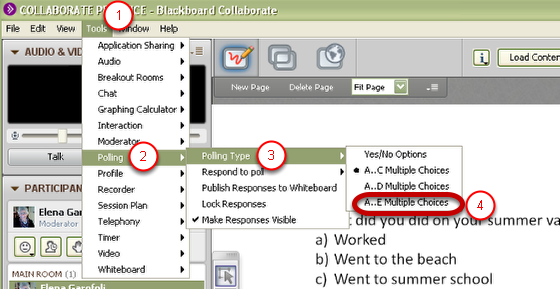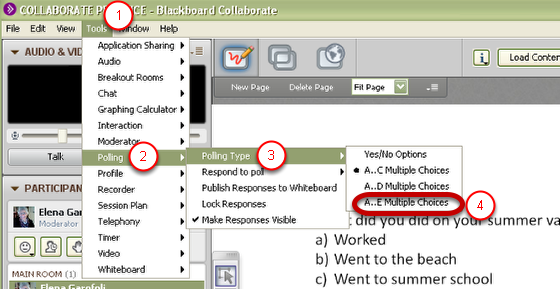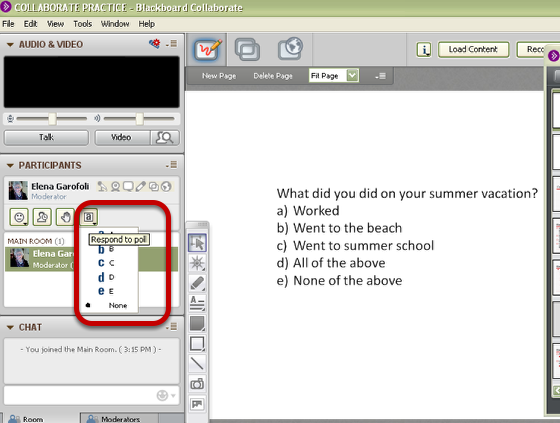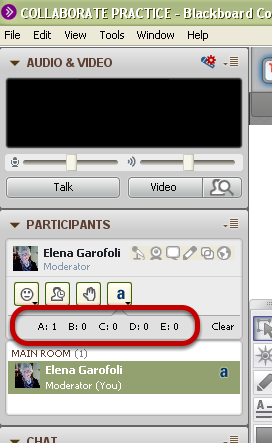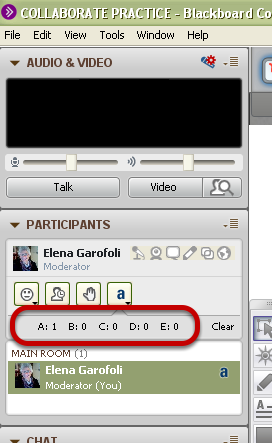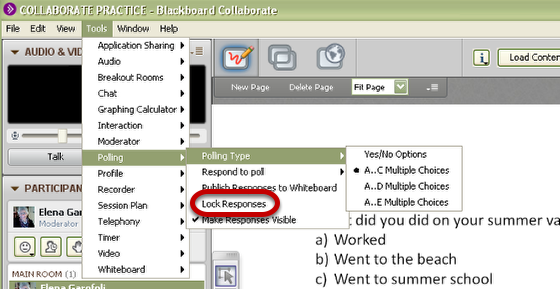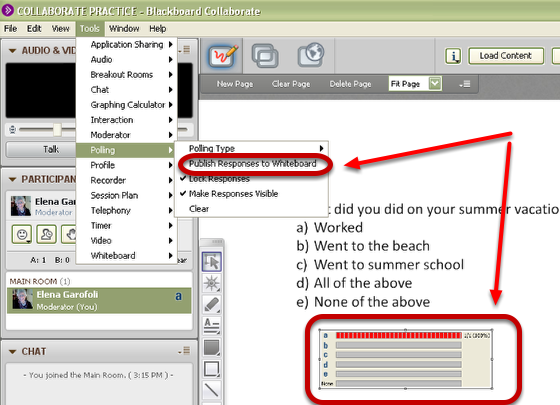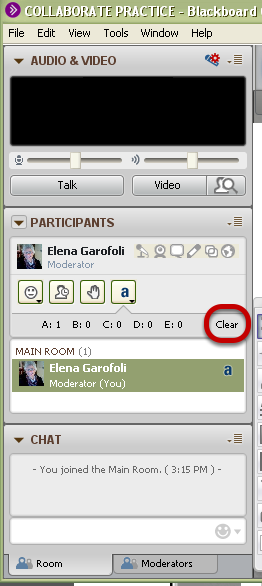...
1. Create your question as a slide in a Powerpoint presentation
2. Go into the Collaborate session that you created in your Blackboard course
You are now looking at the Whiteboard in Collaborate
3. Select the Load Content button and find the folder that contains your presentation.
Select Open.
4. Select the specific Powerpoint presentation that has your poll question(s)
Click Open.
5. Collaborate will automatically upload the Powerpoint containing your poll into the Whiteboard
The Page Explorer window opens automatically to show you your slide
6. To go the Tools menu in Collaborate and select Polling, and then Polling Type
Select the type of question that corresponds to the one you uploaded.
7. The polling options will appear in the Participants Panel
8. You can see the polling in process in the Polling Response Menu .
9. Again, under Tools/Polling, choose Publish Responses to Whiteboard when all participants have responded
10. You can choose to lock the polling responses to prevent Participants from changing their answer
Select Lock Responses from Tools > Polling.
10. When all participants have responded, choose Publish Responses to Whiteboard
To delete the
...
responses, select Clear
| Anchor | ||||
|---|---|---|---|---|
|