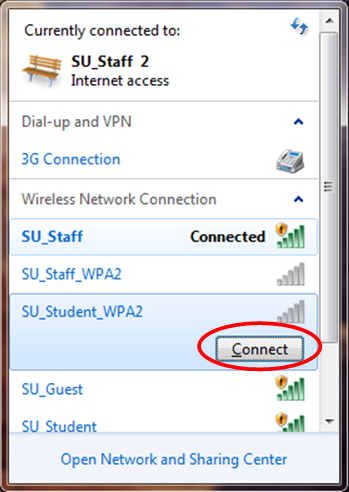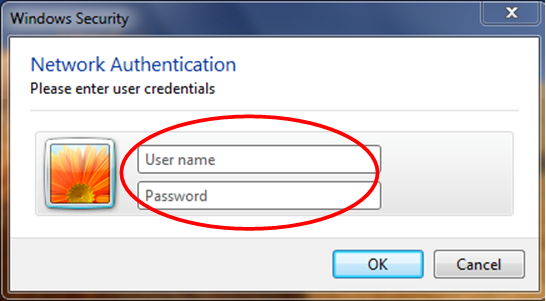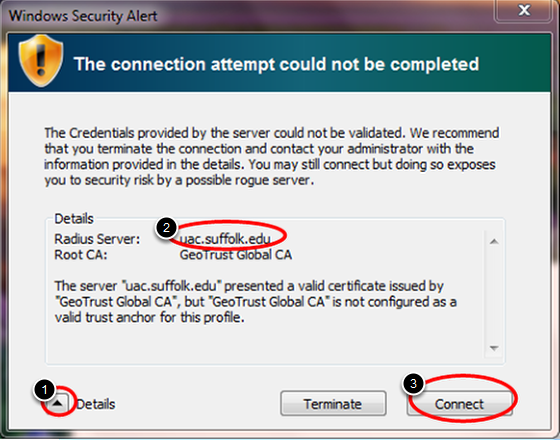...
| Section | ||||||||||||||||||
|---|---|---|---|---|---|---|---|---|---|---|---|---|---|---|---|---|---|---|
|
Step 1
Click the "Network" “Network” button on your taskbar next to the clock or speaker (see red circle above).
...
Click on SU_Student_WPA2 or SU_Staff_WPA2.
Step 3
Make sure that "Connect automatically" “Connect automatically” is checked if displayed, and then hit "Connect“Connect."”
Step 4
Type in your Suffolk email username (without the @suffolk.edu) and password and hit "OK“OK."”
Step 5
When the "Windows “Windows Security Alert" Alert” shows:
- Hit the arrow next to Details
- Confirm that the Radius Server is "uac“uac.suffolk.edu."”
- Hit Connect
After following these steps, whenever your computer detects SU_Student_WPA2 or SU_Staff_WPA2, you will be able to connect automatically.
...
If you are still unable to connect after following the above instructions, please contact the Help Desk at (617) 557-2000 or email helpdesk@suffolk.edu.
| Anchor | ||||
|---|---|---|---|---|
|