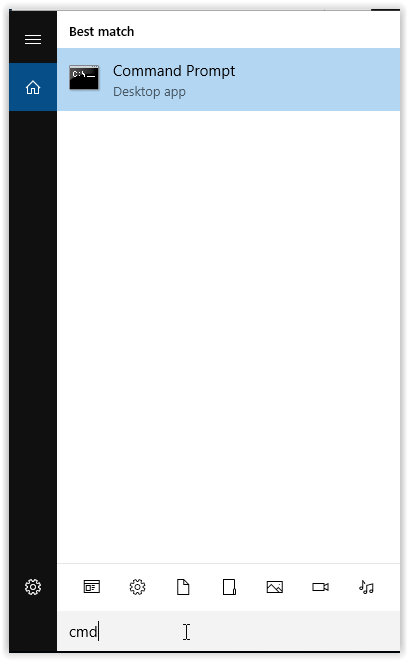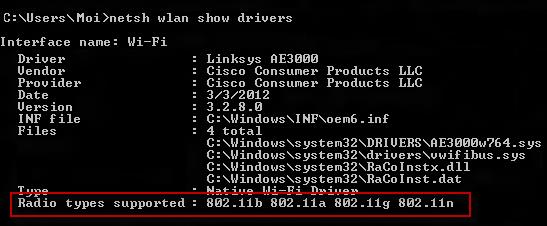Even if your router supports the faster 5GHz network, your device might not have the right wireless network adapter. You can check whether your computer can use this faster frequency by following the tutorial below.
The 2.4Ghz network is, at this moment, the standard used for most consumer devices to communicate, unfortunately that also means that the frequency may be congested which leads to lower speeds and a less stable connection.
The 5Ghz frequency band was introduced as a solution to this. Problem is not all computers can work on this network and spending slightly more on a router just to have the 5Ghz network can be useless if your devices at home can’t communicate with it.
How to check if 5Ghz is supported on your Windows machine
The way to do this is very similar in all Windows versions and there are two ways to to find out if your Windows computer supports 5Ghz.
Command Prompt
Click on Windows/Start > Run > Enter cmd and press Enter.
Type netsh wlan show drivers and press Enter.
Look for Radio types supported. For further explanation please see bottom of the page.
Device Manager
Click on Windows/Start > Type in Device Manager press Enter.
In Device Manager window, click Network Adapters and look for the line ending with either AGN, ABGN or 1NG. This is your wireless network adapter and you will have to do a quick search online to find what frequency band it supports.
How to Check if 5Ghz is Supported on your Mac Computer
Click the Apple icon in the top left corner > Select About this Mac.
Click System Report > Select Wi-Fi under Networks and look for Supported PHY Modes.
Please note the above instructions are for OSX El Capitan. For earlier versions of the OS click on the Apple icon > About this Mac > More Info > System Report > As above, click on Wi-Fi underneath Networks > Look for Supported PHY Modes.
For both OSX Mac and Windows (with cmd method) above, the result showed 802.11 followed by a letter. This is the family of specifications for wireless local area networks and the following letter(s) is the version of this standard.
For example, newer consumer routers work on 802.11ac while the previous version, and currently the most widespread, is 802.11n. You can find what standard your router uses in its documentation or on the box e.g. Linksys N router.
And finally to make sense of whether your computer supports 2.4Ghz or 5Ghz please refer to the table below.
| 802.11a | 2.4Ghz |
| 802.11b | 5Ghz |
| 802.11g | 2.4Ghz |
| 802.11n | 2.4Ghz and 5Ghz |
| 802.11ac | 5Ghz |